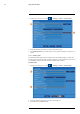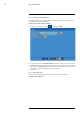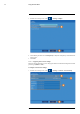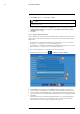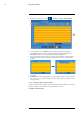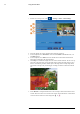User's Manual
Table Of Contents
- 1 Important Safeguards
- 2 Package Contents
- 3 Recorder Overview
- 4 Basic Setup
- 5 Using the Mouse
- 6 Using the Recorder’s On-Screen Display
- 7 Recording
- 8 Playback
- 9 Search & Backup
- 10 Managing Users, Passwords and Permissions
- 11 Pairing Cameras
- 12 Storage
- 13 Using the Main Menu
- 13.1 Main Menu Overview
- 13.2 Settings Menu
- 13.2.1 Changing a Camera’s On-Screen Display (OSD)
- 13.2.2 Enabling / Disabling Cameras
- 13.2.3 Camera Firmware
- 13.2.4 Enabling Audio
- 13.2.5 Changing the Display Resolution
- 13.2.6 Menu Transparency
- 13.2.7 Configuring Basic Network Settings
- 13.2.8 Setting up Email Notifications
- 13.2.9 Setting an Email Schedule
- 13.2.10 Configuring Motion Detection Settings
- 13.3 System Menu
- 13.4 Advanced Menu
- 14 Connecting to Your System Using PC or MAC
- 15 Connecting to Your System Using Smartphone or Tablet Apps
- 16 Viewing Backed Up Video on PC/Mac
- 17 Smart Home & Voice Assistance
- 18 DDNS Setup (Advanced)
- 19 Troubleshooting
- 20 Technical Specifications
Using the Main Menu13
1. From the live viewing screen, click > System > General > General Setup.
2. Use the dropdown next to Language to set the desired language for the recorder’s on-screen
display.
3. Click Save. The system language will update only once you exit the main menu.
13.3.3 Changing Video Output — NTSC and PAL
Manually switch between NTSC and PAL video output.
NOTE
The video output is determined intelligently based on the region you set during the setup wizard. Ensure your re-
gion has been set correctly before manually changing the video output (see 13.3.6 Configuring NTP, page 55 for
more details on changing the region).
To change the video output:
#LX400115; r. 3.0/57178/57178; en-US 53