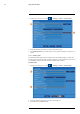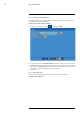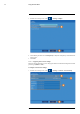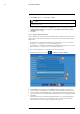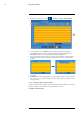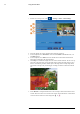User's Manual
Table Of Contents
- 1 Important Safeguards
- 2 Package Contents
- 3 Recorder Overview
- 4 Basic Setup
- 5 Using the Mouse
- 6 Using the Recorder’s On-Screen Display
- 7 Recording
- 8 Playback
- 9 Search & Backup
- 10 Managing Users, Passwords and Permissions
- 11 Pairing Cameras
- 12 Storage
- 13 Using the Main Menu
- 13.1 Main Menu Overview
- 13.2 Settings Menu
- 13.2.1 Changing a Camera’s On-Screen Display (OSD)
- 13.2.2 Enabling / Disabling Cameras
- 13.2.3 Camera Firmware
- 13.2.4 Enabling Audio
- 13.2.5 Changing the Display Resolution
- 13.2.6 Menu Transparency
- 13.2.7 Configuring Basic Network Settings
- 13.2.8 Setting up Email Notifications
- 13.2.9 Setting an Email Schedule
- 13.2.10 Configuring Motion Detection Settings
- 13.3 System Menu
- 13.4 Advanced Menu
- 14 Connecting to Your System Using PC or MAC
- 15 Connecting to Your System Using Smartphone or Tablet Apps
- 16 Viewing Backed Up Video on PC/Mac
- 17 Smart Home & Voice Assistance
- 18 DDNS Setup (Advanced)
- 19 Troubleshooting
- 20 Technical Specifications
Using the Main Menu13
1. From the live viewing screen, click
> Settings > Alarm > Alarm Settings.
2. Select the channel you want to configure motion detection options for.
3. Use the dropdown next to Detection to choose between Motion or Person detection, or to
turn OFF detection.
4. Use the dropdown next to Buzzer to choose whether the recorder should sound an alarm
when motion is detected by the selected channel.
5. Click Setup next to Area to configure the active area for motion detection. The live view ap-
pears with a red grid overlay covering the whole image, meaning the whole image is active.
Click or click-and-drag to enable / disable parts of the image. In the example image below,
only motion occurring in the yard will trigger recording, but motion in the flower beds will
not.
6. Set the Distance to configure the PIR sensor. This will help to make motion detection more
accurate. Recreate a motion event in front of the camera, and set the distance so that wanted
events turn the icon below the camera image from
to .
#LX400115; r. 3.0/57178/57178; en-US 51