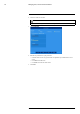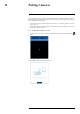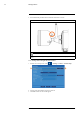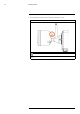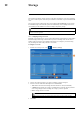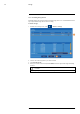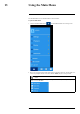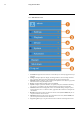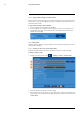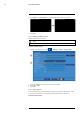User's Manual
Table Of Contents
- 1 Important Safeguards
- 2 Package Contents
- 3 Recorder Overview
- 4 Basic Setup
- 5 Using the Mouse
- 6 Using the Recorder’s On-Screen Display
- 7 Recording
- 8 Playback
- 9 Search & Backup
- 10 Managing Users, Passwords and Permissions
- 11 Pairing Cameras
- 12 Storage
- 13 Using the Main Menu
- 13.1 Main Menu Overview
- 13.2 Settings Menu
- 13.2.1 Changing a Camera’s On-Screen Display (OSD)
- 13.2.2 Enabling / Disabling Cameras
- 13.2.3 Camera Firmware
- 13.2.4 Enabling Audio
- 13.2.5 Changing the Display Resolution
- 13.2.6 Menu Transparency
- 13.2.7 Configuring Basic Network Settings
- 13.2.8 Setting up Email Notifications
- 13.2.9 Setting an Email Schedule
- 13.2.10 Configuring Motion Detection Settings
- 13.3 System Menu
- 13.4 Advanced Menu
- 14 Connecting to Your System Using PC or MAC
- 15 Connecting to Your System Using Smartphone or Tablet Apps
- 16 Viewing Backed Up Video on PC/Mac
- 17 Smart Home & Voice Assistance
- 18 DDNS Setup (Advanced)
- 19 Troubleshooting
- 20 Technical Specifications
Pairing Cameras11
Your cameras should be paired to the recorder and ready to use out of the package. If a camera
becomes unpaired, or if you have purchased a wire-free add-on camera (max. 6 cameras per sys-
tem), follow the instructions below.
• To pair cameras to your system using the Lorex Cirrus, see 11.1 Pairing Cameras with Lorex
Cirrus, page 36.
• To pair cameras to your system using the recorder interface, see 11.2 Pairing Cameras using
the Recorder Interface, page 37.
11.1 Pairing Cameras with Lorex Cirrus
1. From Live view, tap any free channel you would like to pair a camera to (marked with a
icon.
2. Tap PAIR. A timer for 30 seconds appears.
#LX400115; r. 3.0/57178/57178; en-US 36