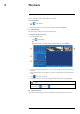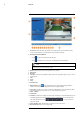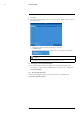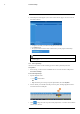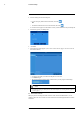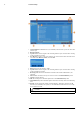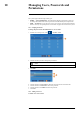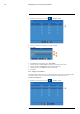User's Manual
Table Of Contents
- 1 Important Safeguards
- 2 Package Contents
- 3 Recorder Overview
- 4 Basic Setup
- 5 Using the Mouse
- 6 Using the Recorder’s On-Screen Display
- 7 Recording
- 8 Playback
- 9 Search & Backup
- 10 Managing Users, Passwords and Permissions
- 11 Pairing Cameras
- 12 Storage
- 13 Using the Main Menu
- 13.1 Main Menu Overview
- 13.2 Settings Menu
- 13.2.1 Changing a Camera’s On-Screen Display (OSD)
- 13.2.2 Enabling / Disabling Cameras
- 13.2.3 Camera Firmware
- 13.2.4 Enabling Audio
- 13.2.5 Changing the Display Resolution
- 13.2.6 Menu Transparency
- 13.2.7 Configuring Basic Network Settings
- 13.2.8 Setting up Email Notifications
- 13.2.9 Setting an Email Schedule
- 13.2.10 Configuring Motion Detection Settings
- 13.3 System Menu
- 13.4 Advanced Menu
- 14 Connecting to Your System Using PC or MAC
- 15 Connecting to Your System Using Smartphone or Tablet Apps
- 16 Viewing Backed Up Video on PC/Mac
- 17 Smart Home & Voice Assistance
- 18 DDNS Setup (Advanced)
- 19 Troubleshooting
- 20 Technical Specifications
Search & Backup9
4. Select an ending time for the backup file:
• Let the video play until the desired end time, then click
.
OR
• Click the desired end time on the video timeline, then click
.
A second red arrow appears on the timeline to show you the full duration of your backup file.
5. Select a file type for your backup files.
6. Click Save.
7. The backup drive menu appears (see 9.3 Drive Menu Controls, page 31 for an overview of
drive menu controls).
• Navigate to the folder you want the backup files to be saved in.
• Click OK to begin.
• The progress bar at the bottom of the window shows you the progress of the backup.
NOTE
• For details on viewing your backup files on a PC or Mac computer, see 16 Viewing Backed Up Video on
PC/Mac, page 67.
9.3 Drive Menu Controls
When you perform a backup, the folder structure of the connected USB flash drive (not in-
cluded) is shown on screen. Use the on-screen controls to browse through and edit the contents
of the drive.
#LX400115; r. 3.0/57178/57178; en-US 31