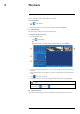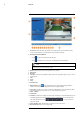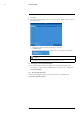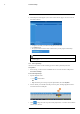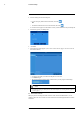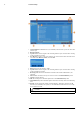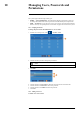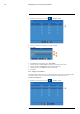User's Manual
Table Of Contents
- 1 Important Safeguards
- 2 Package Contents
- 3 Recorder Overview
- 4 Basic Setup
- 5 Using the Mouse
- 6 Using the Recorder’s On-Screen Display
- 7 Recording
- 8 Playback
- 9 Search & Backup
- 10 Managing Users, Passwords and Permissions
- 11 Pairing Cameras
- 12 Storage
- 13 Using the Main Menu
- 13.1 Main Menu Overview
- 13.2 Settings Menu
- 13.2.1 Changing a Camera’s On-Screen Display (OSD)
- 13.2.2 Enabling / Disabling Cameras
- 13.2.3 Camera Firmware
- 13.2.4 Enabling Audio
- 13.2.5 Changing the Display Resolution
- 13.2.6 Menu Transparency
- 13.2.7 Configuring Basic Network Settings
- 13.2.8 Setting up Email Notifications
- 13.2.9 Setting an Email Schedule
- 13.2.10 Configuring Motion Detection Settings
- 13.3 System Menu
- 13.4 Advanced Menu
- 14 Connecting to Your System Using PC or MAC
- 15 Connecting to Your System Using Smartphone or Tablet Apps
- 16 Viewing Backed Up Video on PC/Mac
- 17 Smart Home & Voice Assistance
- 18 DDNS Setup (Advanced)
- 19 Troubleshooting
- 20 Technical Specifications
Search & Backup9
1. Open the Playback menu:
• Click
on the Taskbar.
OR
• Right-click during live viewing to open the Quick Menu, then click Playback.
2. Use the calendar on the left-side of the screen to select the date to search for video record-
ings from.
3. Check off the channels you would like to search for recordings from on the left-side of the
screen.
4. Click
to search for recordings.
5. Recordings that fit your search criteria appear. Check off any recordings you would like to
back up.
NOTE
Recordings appear as thumbnails by default. Use the viewing buttons in the bottom-right corner to toggle
between thumbnail (
) and list view ( ).
6. Click to confirm your backup selection.
7. Select a file type for your backup files.
8. Click Save.
#LX400115; r. 3.0/57178/57178; en-US 29