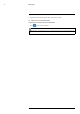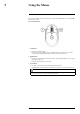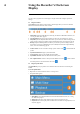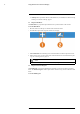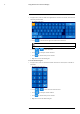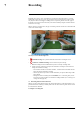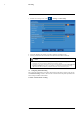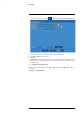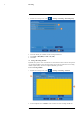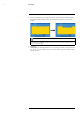User's Manual
Table Of Contents
- 1 Important Safeguards
- 2 Package Contents
- 3 Recorder Overview
- 4 Basic Setup
- 5 Using the Mouse
- 6 Using the Recorder’s On-Screen Display
- 7 Recording
- 8 Playback
- 9 Search & Backup
- 10 Managing Users, Passwords and Permissions
- 11 Pairing Cameras
- 12 Storage
- 13 Using the Main Menu
- 13.1 Main Menu Overview
- 13.2 Settings Menu
- 13.2.1 Changing a Camera’s On-Screen Display (OSD)
- 13.2.2 Enabling / Disabling Cameras
- 13.2.3 Camera Firmware
- 13.2.4 Enabling Audio
- 13.2.5 Changing the Display Resolution
- 13.2.6 Menu Transparency
- 13.2.7 Configuring Basic Network Settings
- 13.2.8 Setting up Email Notifications
- 13.2.9 Setting an Email Schedule
- 13.2.10 Configuring Motion Detection Settings
- 13.3 System Menu
- 13.4 Advanced Menu
- 14 Connecting to Your System Using PC or MAC
- 15 Connecting to Your System Using Smartphone or Tablet Apps
- 16 Viewing Backed Up Video on PC/Mac
- 17 Smart Home & Voice Assistance
- 18 DDNS Setup (Advanced)
- 19 Troubleshooting
- 20 Technical Specifications
Recording
7
3. Click or click-and-drag over existing bars to remove sections from the recording schedule.
For blank areas of the schedule, click or click-and-drag to add sections to the recording
schedule.
NOTE
If your system and the selected channel support continuous recording, you will have the option to choose
between Motion and Continuous schedules for each day of the week. Continuous recording will only occur
if you set a recording schedule.
4. Click Save.
5. (OPTIONAL) Use the Copy function to copy your settings to another or all connected cam-
eras. See 13.1.1 Copying Channel Settings to Another Channel, page 43 for details on using
the copy function.
#LX400115; r. 3.0/57178/57178; en-US 24