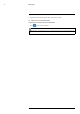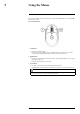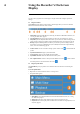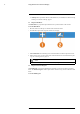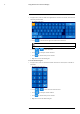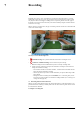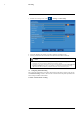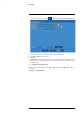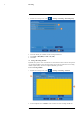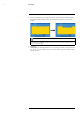User's Manual
Table Of Contents
- 1 Important Safeguards
- 2 Package Contents
- 3 Recorder Overview
- 4 Basic Setup
- 5 Using the Mouse
- 6 Using the Recorder’s On-Screen Display
- 7 Recording
- 8 Playback
- 9 Search & Backup
- 10 Managing Users, Passwords and Permissions
- 11 Pairing Cameras
- 12 Storage
- 13 Using the Main Menu
- 13.1 Main Menu Overview
- 13.2 Settings Menu
- 13.2.1 Changing a Camera’s On-Screen Display (OSD)
- 13.2.2 Enabling / Disabling Cameras
- 13.2.3 Camera Firmware
- 13.2.4 Enabling Audio
- 13.2.5 Changing the Display Resolution
- 13.2.6 Menu Transparency
- 13.2.7 Configuring Basic Network Settings
- 13.2.8 Setting up Email Notifications
- 13.2.9 Setting an Email Schedule
- 13.2.10 Configuring Motion Detection Settings
- 13.3 System Menu
- 13.4 Advanced Menu
- 14 Connecting to Your System Using PC or MAC
- 15 Connecting to Your System Using Smartphone or Tablet Apps
- 16 Viewing Backed Up Video on PC/Mac
- 17 Smart Home & Voice Assistance
- 18 DDNS Setup (Advanced)
- 19 Troubleshooting
- 20 Technical Specifications
Recording
7
1. From the live viewing screen, click
> Settings > Recording > Recording Setup.
2. Select the channel you want to enable / disable manual recording for.
3. Select ON or OFF from the dropdown.
4. Click Save.
5. (OPTIONAL) Use the Copy function to copy your settings to another or all connected cam-
eras. See 13.1.1 Copying Channel Settings to Another Channel, page 43 for details on using
the copy function.
7.3 Changing Recording Resolution
The wire-free cameras are capable of recording at 720p (1280×720) or 1080p (1920×1080) vid-
eo resolution.
To change recording resolution:
#LX400115; r. 3.0/57178/57178; en-US 22