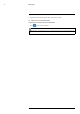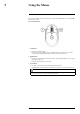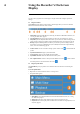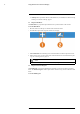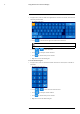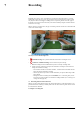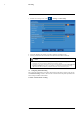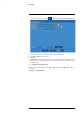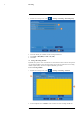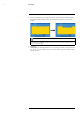User's Manual
Table Of Contents
- 1 Important Safeguards
- 2 Package Contents
- 3 Recorder Overview
- 4 Basic Setup
- 5 Using the Mouse
- 6 Using the Recorder’s On-Screen Display
- 7 Recording
- 8 Playback
- 9 Search & Backup
- 10 Managing Users, Passwords and Permissions
- 11 Pairing Cameras
- 12 Storage
- 13 Using the Main Menu
- 13.1 Main Menu Overview
- 13.2 Settings Menu
- 13.2.1 Changing a Camera’s On-Screen Display (OSD)
- 13.2.2 Enabling / Disabling Cameras
- 13.2.3 Camera Firmware
- 13.2.4 Enabling Audio
- 13.2.5 Changing the Display Resolution
- 13.2.6 Menu Transparency
- 13.2.7 Configuring Basic Network Settings
- 13.2.8 Setting up Email Notifications
- 13.2.9 Setting an Email Schedule
- 13.2.10 Configuring Motion Detection Settings
- 13.3 System Menu
- 13.4 Advanced Menu
- 14 Connecting to Your System Using PC or MAC
- 15 Connecting to Your System Using Smartphone or Tablet Apps
- 16 Viewing Backed Up Video on PC/Mac
- 17 Smart Home & Voice Assistance
- 18 DDNS Setup (Advanced)
- 19 Troubleshooting
- 20 Technical Specifications
Recording
7
1. From the live viewing screen, click > Settings > Camera Setup.
2. Select the channel for the camera you want to configure recording time for.
3. Select a period of time the camera will record video for when motion is detected.
NOTE
• You should configure motion detection settings to ensure objects of interest are being recorded. For full
instructions, see 13.2.10 Configuring Motion Detection Settings, page 50.
• Depending on your system, you may have the option to record continuously by setting Camera Record-
ing Time to Continuous. This option is only available on systems that use a hard drive for storage
rather than a microSD card, and only on cameras which have a wired connection to power.
7.2 Configuring Manual Recording
The system will automatically record video when motion is detected by a camera. You can also
use manual recording to record a video file with a custom start and stop time. By default, man-
ual recording is enabled on all channels.
To enable / disable manual recording:
#LX400115; r. 3.0/57178/57178; en-US 21