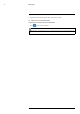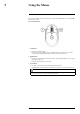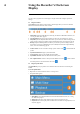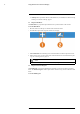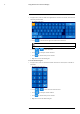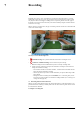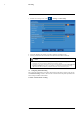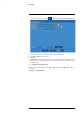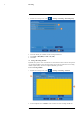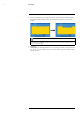User's Manual
Table Of Contents
- 1 Important Safeguards
- 2 Package Contents
- 3 Recorder Overview
- 4 Basic Setup
- 5 Using the Mouse
- 6 Using the Recorder’s On-Screen Display
- 7 Recording
- 8 Playback
- 9 Search & Backup
- 10 Managing Users, Passwords and Permissions
- 11 Pairing Cameras
- 12 Storage
- 13 Using the Main Menu
- 13.1 Main Menu Overview
- 13.2 Settings Menu
- 13.2.1 Changing a Camera’s On-Screen Display (OSD)
- 13.2.2 Enabling / Disabling Cameras
- 13.2.3 Camera Firmware
- 13.2.4 Enabling Audio
- 13.2.5 Changing the Display Resolution
- 13.2.6 Menu Transparency
- 13.2.7 Configuring Basic Network Settings
- 13.2.8 Setting up Email Notifications
- 13.2.9 Setting an Email Schedule
- 13.2.10 Configuring Motion Detection Settings
- 13.3 System Menu
- 13.4 Advanced Menu
- 14 Connecting to Your System Using PC or MAC
- 15 Connecting to Your System Using Smartphone or Tablet Apps
- 16 Viewing Backed Up Video on PC/Mac
- 17 Smart Home & Voice Assistance
- 18 DDNS Setup (Advanced)
- 19 Troubleshooting
- 20 Technical Specifications
Using the Recorder’s On-Screen Display6
1. Using the mouse, click on a field where alphanumeric characters are entered, such as the user
name and password fields.
• The Full Keypad opens:
• Click to switch between uppercase and lowercase characters.
NOTE
Uppercase entry mode also reveals more special characters on the far-right side of the keyboard.
• Click / to move the cursor.
• Click
to backspace / delete characters.
• Click
to confirm what you have entered.
• Right-click to close the Full Keypad.
To use the Number Keypad:
1. Using the mouse, click on a field where numeric characters are entered, such as the date or
time fields.
• The Number Keypad opens:
• Click / to move the cursor between letters.
• Click
to backspace / delete numbers.
• Click
to confirm what you have entered.
• Right-click to close the Number Keypad.
#LX400115; r. 3.0/57178/57178; en-US 19