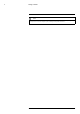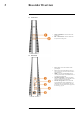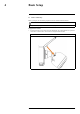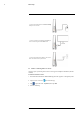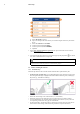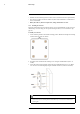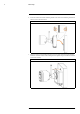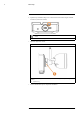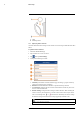User's Manual
Table Of Contents
- 1 Important Safeguards
- 2 Package Contents
- 3 Recorder Overview
- 4 Basic Setup
- 5 Using the Mouse
- 6 Using the Recorder’s On-Screen Display
- 7 Recording
- 8 Playback
- 9 Search & Backup
- 10 Managing Users, Passwords and Permissions
- 11 Pairing Cameras
- 12 Storage
- 13 Using the Main Menu
- 13.1 Main Menu Overview
- 13.2 Settings Menu
- 13.2.1 Changing a Camera’s On-Screen Display (OSD)
- 13.2.2 Enabling / Disabling Cameras
- 13.2.3 Camera Firmware
- 13.2.4 Enabling Audio
- 13.2.5 Changing the Display Resolution
- 13.2.6 Menu Transparency
- 13.2.7 Configuring Basic Network Settings
- 13.2.8 Setting up Email Notifications
- 13.2.9 Setting an Email Schedule
- 13.2.10 Configuring Motion Detection Settings
- 13.3 System Menu
- 13.4 Advanced Menu
- 14 Connecting to Your System Using PC or MAC
- 15 Connecting to Your System Using Smartphone or Tablet Apps
- 16 Viewing Backed Up Video on PC/Mac
- 17 Smart Home & Voice Assistance
- 18 DDNS Setup (Advanced)
- 19 Troubleshooting
- 20 Technical Specifications
Basic Setup4
2. Connect the included mouse to the Mouse / Backup
USB port on the recorder.
3. Connect a monitor (not included) to the HDMI port
of the recorder using the included HDMI cable.
4. Connect the included power adapter to the recorder.
Wait a few minutes for the system to start
4.3 STEP 3: Connecting with Lorex Cirrus
Connect to your system using the free Lorex Cirrus app for smartphones and tablets (iOS and
Android).
To connect with Lorex Cirrus:
1. Download and install the free Lorex Cirrus app from the App Store or Google Play Store.
2. Tap the Lorex Cirrus icon (
) to launch the app.
3. Tap
to open the menu. Tap Devices, then tap Add.
4. Enter the following:
#LX400115; r. 3.0/57178/57178; en-US 9