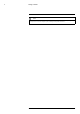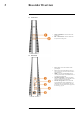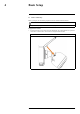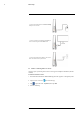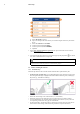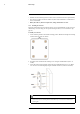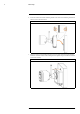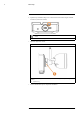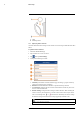User's Manual
Table Of Contents
- 1 Important Safeguards
- 2 Package Contents
- 3 Recorder Overview
- 4 Basic Setup
- 5 Using the Mouse
- 6 Using the Recorder’s On-Screen Display
- 7 Recording
- 8 Playback
- 9 Search & Backup
- 10 Managing Users, Passwords and Permissions
- 11 Pairing Cameras
- 12 Storage
- 13 Using the Main Menu
- 13.1 Main Menu Overview
- 13.2 Settings Menu
- 13.2.1 Changing a Camera’s On-Screen Display (OSD)
- 13.2.2 Enabling / Disabling Cameras
- 13.2.3 Camera Firmware
- 13.2.4 Enabling Audio
- 13.2.5 Changing the Display Resolution
- 13.2.6 Menu Transparency
- 13.2.7 Configuring Basic Network Settings
- 13.2.8 Setting up Email Notifications
- 13.2.9 Setting an Email Schedule
- 13.2.10 Configuring Motion Detection Settings
- 13.3 System Menu
- 13.4 Advanced Menu
- 14 Connecting to Your System Using PC or MAC
- 15 Connecting to Your System Using Smartphone or Tablet Apps
- 16 Viewing Backed Up Video on PC/Mac
- 17 Smart Home & Voice Assistance
- 18 DDNS Setup (Advanced)
- 19 Troubleshooting
- 20 Technical Specifications
Recorder Overview3
3.1 Front Panel
1. PWR – LED Indicator: Glows to indicate the
system is on.
2. REC – LED Indicator: Glows to indicate that
the system is recording video.
3.2 Back Panel
1. Power (12V): Connect the included 12V DC
power adapter.
2. LAN: Connect the included Ethernet cable to a
router or switch on your network for local and re-
mote connectivity.
3. HDMI: Connect the included HDMI cable to
view the system interface on an HDMI monitor or
TV (1080p output supported).
4. USB (Mouse / Backup): Connect the included
mouse or a USB flash drive (not included) for the
purposes of backing up recorded video.
5. microSD / Storage USB: Connect a microSD
card (included with certain configurations) or a
USB storage drive (not included) for video stor-
age purposes. For more details on storage options,
see 12 Storage, page 39.
#LX400115; r. 3.0/57178/57178; en-US 6