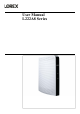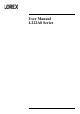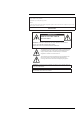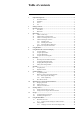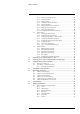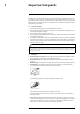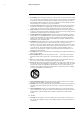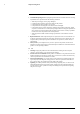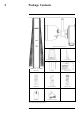User Manual L222A8 Series
User Manual L222A8 Series #LX400115; r. 3.
Thank you for purchasing this product. Lorex Corporation is committed to providing our customers with a high quality, reliable security solution. This manual refers to the following models: L222A8 For the latest online manual, downloads and product updates, and to learn about our complete line of accessory products, please visit our website at: lorex.com WARNING RISK OF ELECTRIC SHOCK DO NOT OPEN WARNING: TO REDUCE THE RISK OF ELECTRIC SHOCK DO NOT REMOVE COVER. NO USER SERVICEABLE PARTS INSIDE.
Table of contents 1 Important Safeguards ........................................................................... 1 1.1 General Precautions..................................................................... 1 1.2 Installation ............................................................................... 1 1.3 Service .................................................................................... 2 1.4 Use ........................................................................................
Table of contents 13.3 13.4 14 13.2.2 Enabling / Disabling Cameras .............................................44 13.2.3 Camera Firmware............................................................44 13.2.4 Enabling Audio ..............................................................45 13.2.5 Changing the Display Resolution .........................................46 13.2.6 Menu Transparency .........................................................46 13.2.7 Configuring Basic Network Settings............
1 Important Safeguards In addition to the careful attention devoted to quality standards in the manufacturing process of your product, safety is a major factor in the design of every instrument. However, safety is your responsibility too. This sheet lists important information that will help to ensure your enjoyment and proper use of the product and accessory equipment. Please read them carefully before operating and using your product. 1.1 General Precautions 1.
1 Important Safeguards 6. Overloading: Do not overload wall outlets or extension cords as this can result in the risk of fire or electric shock. Overloaded AC outlets, extension cords, frayed power cords, damaged or cracked wire insulation, and broken plugs are dangerous. They may result in a shock or fire hazard. Periodically examine the cord, and if its appearance indicates damage or deteriorated insulation, have it replaced by your service technician. 7.
1 Important Safeguards 2. Conditions Requiring Service: Unplug this product from the wall outlet and refer servicing to qualified service personnel under the following conditions: • • • • • When the power supply cord or plug is damaged. If liquid has been spilled or objects have fallen into the product. If the product has been exposed to rain or water. If the product has been dropped or the cabinet has been damaged If the product does not operate normally by following the operating instructions.
2 Package Contents HD Wire-Free Security Cameras Rechargeable Power Pack* Camera Antenna* HD Recorder Toolkit Mounting Kit* HDMI Cable Power Pack Adapter Ethernet Cable USB Mouse Recorder Power Adapter * Per camera in multi-camera packs. #LX400115; r. 3.
2 Package Contents NOTE Hard drive size, number of channels, and camera configuration may vary by model. Check your package to confirm that you have received the complete system, including all components shown above. #LX400115; r. 3.
3 Recorder Overview 3.1 Front Panel 1. 2. 3.2 PWR – LED Indicator: Glows to indicate the system is on. REC – LED Indicator: Glows to indicate that the system is recording video. Back Panel 1. 2. 3. 4. 5. #LX400115; r. 3.0/57178/57178; en-US Power (12V): Connect the included 12V DC power adapter. LAN: Connect the included Ethernet cable to a router or switch on your network for local and remote connectivity.
4 Basic Setup 4.1 STEP 1: Initial Setup Before you begin, you will need to prepare the wire-free cameras and Power Packs. NOTE Power packs come fully charged with no need for initial charging. To prepare the cameras: 1. Attach an antenna to each camera. Twist the adjustment ring counterclockwise to reposition each camera as shown below. Twist clockwise to tighten when finished. U222AA Series #LX400115; r. 3.
4 Basic Setup 2. Peel off the PLEASE REMOVE label covering the contacts on each Power Pack. Insert the charged Power Packs into each camera base. Push up until the Power Pack ‘clicks’ into place. U222AA Series 4.2 STEP 2: Setting Up the Recorder Next, you must set up the recorder. To set up the recorder: 1. Connect the recorder to your router using the included Ethernet cable. #LX400115; r. 3.
4 Basic Setup 2. Connect the included mouse to the Mouse / Backup USB port on the recorder. 3. Connect a monitor (not included) to the HDMI port of the recorder using the included HDMI cable. 4. Connect the included power adapter to the recorder. Wait a few minutes for the system to start 4.3 STEP 3: Connecting with Lorex Cirrus Connect to your system using the free Lorex Cirrus app for smartphones and tablets (iOS and Android). To connect with Lorex Cirrus: 1.
4 Basic Setup A. Ensure Device ID is selected. B. Tap to scan the QR code on the back of your recorder using the camera on your mobile device. C. Ensure the Client Port reads 35000. D. Enter the username (default: admin). E. Enter the password (default: 00000000). F. Tap Save. 5. Enter a new, secure 8-15 character password. This password will be used to connect to your system from now on. 6. Your cameras will appear on the Live screen of the app.
4 Basic Setup • Install the camera within range of the wireless receiver (noted in the camera’s specifications). • This camera is weather resistant for outdoor use (IP66 rated). Installation in a sheltered location is recommended. • Battery life will vary based on temperature, settings and number of events. 4.4.2 Installing the Cameras Follow the instructions below to mount the cameras. It is recommended that you refer to the "Installation Tips" section to help you select good mounting locations (see 4.4.
4 Basic Setup 4. Lower the camera base onto the mounting bracket so the 2 tabs in the mounting bracket lock into the 2 slots in the camera base. U222AA Series 5. Insert the security screw through the fasteners on the top of the camera base and mounting bracket to secure the camera to the mounting bracket. Tighten using the included screwdriver (item A+B in toolkit). U222AA Series #LX400115; r. 3.
4 Basic Setup 6. Tighten the pre-installed locking screw on the base of the Power Pack using the included screwdriver (item A+B in toolkit). NOTE You will need to loosen the locking screw to remove the Power Pack in the future. 7. Adjust the angle of the camera: U222AA Series Twist the adjustment ring counterclockwise to reposition the camera. Tighten the adjustment ring when finished. A. Adjustment ring 1. Use the included cable clips to complete the installation. #LX400115; r. 3.
4 Basic Setup A. Cable B. Mounting surface 4.4.3 Optimizing Motion Detection Customize motion detection settings to ensure motion events are being recorded and reduce false alarms. To optimize motion detection: 1. Launch the Lorex Cirrus app. 2. Tap a channel in Live View to select it. 3. Tap , then tap Alarm Settings. 4. Configure the following as needed: a. Sensitivity: The amount of motion needed to trigger recording (e.g., higher sensitivity requires less motion to trigger recording). b.
4 Basic Setup 5. Tap Save when finished. Repeat for other cameras on the system. 4.5 Quick Access to System Information To quickly open a window with system information: • Click on the recorder’s Taskbar. NOTE The QR code shown in the System Info screen can be scanned during mobile setup to enter the system’s Device ID. #LX400115; r. 3.
5 Using the Mouse The recorder is designed for mouse navigation. Connect the included mouse to one of the USB ports on the recorder. To use the USB mouse: 1. Left Button: • Click to select menu options. • During live viewing in split-screen view, double-click on a channel to view it in fullscreen. Double-click the channel again to return to split-screen viewing. 2. Right Button: • During live viewing in split-screen view, click to open the Quick Menu (see 6.2 Using the Quick Menu, page 17).
6 Using the Recorder’s On-Screen Display Use the system’s graphical on-screen display to navigate menus and configure options and settings. 6.1 Using the Taskbar The Taskbar along the bottom of the recorder’s main display allows you to access the Main Menu and control basic functions of the recorder. 1. Main Menu: Opens the Main Menu for browsing. For details on Main Menu functions, see 13 Using the Main Menu, page 41. 2.
6 Using the Recorder’s On-Screen Display 4. Backup: Back up recorded video to a USB flash drive (not included). For details on using Backup, see 9 Search & Backup, page 27. 6.3 Using the Mini Menu The Mini Menu lets you perform quick functions for a specific channel on the recorder. To use the Mini Menu: • Hover the mouse near the top of a channel with a connected camera. • The Mini Menu opens at the top of the camera’s live display: 1.
6 Using the Recorder’s On-Screen Display 1. Using the mouse, click on a field where alphanumeric characters are entered, such as the user name and password fields. • The Full Keypad opens: • Click to switch between uppercase and lowercase characters. NOTE Uppercase entry mode also reveals more special characters on the far-right side of the keyboard. • Click / to move the cursor. • Click to backspace / delete characters. • Click to confirm what you have entered.
7 Recording By default, the system is set to record motion events from all connected cameras. It is recommended that you use the Lorex Cirrus app to optimize camera motion detection regions so that only objects of interest will trigger recording (see 4.4.3 Optimizing Motion Detection, page 14 for details). You can also record video from your cameras manually using the recorder interface or the Lorex Cirrus app.
7 Recording 1. From the live viewing screen, click > Settings > Camera Setup. 2. Select the channel for the camera you want to configure recording time for. 3. Select a period of time the camera will record video for when motion is detected. NOTE • • 7.2 You should configure motion detection settings to ensure objects of interest are being recorded. For full instructions, see 13.2.10 Configuring Motion Detection Settings, page 50.
7 Recording 1. From the live viewing screen, click 2. 3. 4. 5. 7.3 > Settings > Recording > Recording Setup. Select the channel you want to enable / disable manual recording for. Select ON or OFF from the dropdown. Click Save. (OPTIONAL) Use the Copy function to copy your settings to another or all connected cameras. See 13.1.1 Copying Channel Settings to Another Channel, page 43 for details on using the copy function.
7 Recording 1. From the live viewing screen, click > Settings > Recording > Recording Setup. 2. Select the channel you would like to edit recording resolution for. 3. Select 1920 × 1080 (1080P) or 1280 × 720 (720P). 4. Click Save. 7.4 Setting a Recording Schedule By default, the system is set to record whenever a camera detects motion. You have the option to set a recording schedule so that a particular camera only records at certain times.
7 Recording 3. Click or click-and-drag over existing bars to remove sections from the recording schedule. For blank areas of the schedule, click or click-and-drag to add sections to the recording schedule. NOTE If your system and the selected channel support continuous recording, you will have the option to choose between Motion and Continuous schedules for each day of the week. Continuous recording will only occur if you set a recording schedule. 4. Click Save. 5.
8 Playback You can view and back up recorded video on the recorder. To access playback: • Click OR on the Taskbar. • Right-click during live view to open the Quick Menu, then click Playback. 8.1 Using Playback Play back video recordings from a specific date and time. To search for and play back videos: 1. Open the Playback menu: • Click OR on the Taskbar. • Right-click during live viewing to open the Quick Menu, then click Playback. 2.
8 Playback 1. Event List: Shows all video clips that fit your original search criteria. Double-click any event to begin playback, or check multiple events to perform a backup. 2. Backup and Playback Buttons: • Click to play the currently selected video clip. • Click to backup one or more clips to a USB flash drive (not included). NOTE You must check off video clips in the event list to backup multiple files at once. For more details on performing a backup, see 9 Search & Backup, page 27. 3. 4. 5. 6.
9 Search & Backup You can back up video recordings and snapshots to a USB flash drive (not included) connected to the recorder. The system allows for a few ways to perform a back up. You can use Backup mode, which is helpful for backing up all events during a certain time period. You can also back up video directly from Playback mode, which is helpful if you do not know the time frame you want to back up. • For instructions on using Backup mode, see 9.1 Using Backup Mode, page 27.
9 Search & Backup 8. Click Save. 9. The backup drive menu appears (see 9.3 Drive Menu Controls, page 31 for an overview of drive menu controls). • Navigate to the folder you want the backup files to be saved in. • Click OK to begin. • The progress bar at the bottom of the window shows you the progress of the backup. NOTE • 9.2 For details on viewing your backup files on a PC or Mac computer, see , page .
9 Search & Backup 1. Open the Playback menu: • Click OR on the Taskbar. • Right-click during live viewing to open the Quick Menu, then click Playback. 2. Use the calendar on the left-side of the screen to select the date to search for video recordings from. 3. Check off the channels you would like to search for recordings from on the left-side of the screen. 4. Click to search for recordings. 5. Recordings that fit your search criteria appear. Check off any recordings you would like to back up.
9 Search & Backup 9. The backup drive menu appears (see 9.3 Drive Menu Controls, page 31 for an overview of drive menu controls). • Navigate to the folder you want the backup files to be saved in. • Click OK to begin. • The progress bar at the bottom of the window shows you the progress of the backup. NOTE • For details on viewing your backup files on a PC or Mac computer, see 16 Viewing Backed Up Video on PC/Mac, page 67. 9.2.
9 Search & Backup 4. Select an ending time for the backup file: • Let the video play until the desired end time, then click OR • Click the desired end time on the video timeline, then click . . A second red arrow appears on the timeline to show you the full duration of your backup file. 5. Select a file type for your backup files. 6. Click Save. 7. The backup drive menu appears (see 9.3 Drive Menu Controls, page 31 for an overview of drive menu controls).
9 Search & Backup 1. Connected Drives: USB flash drives (not included) connected to the system are shown here. Click to open. 2. Refresh Contents 3. Up One Level: Click to navigate to the containing folder for your current location. Clicking in the root folder has no effect. 4. New Directory: Click to create a new folder at your current location. Enter the name for the new folder under Directory Name, then click OK. 5. Delete: Delete the selected file or folder. 6.
10 Managing Users, Passwords and Permissions The system supports the following account types: • ADMIN — System Administrator: The administrator has full control of the system, and can change both administrator and user passwords and enable/disable password protection. • USER — Normal User: Users only have access to live viewing, search, playback, and other functions. You may set up multiple user accounts with varying levels of access to the system. 10.
10 Managing Users, Passwords and Permissions 1. From the live viewing screen, click > System > Users. 2. Click one of the user accounts that is currently disabled. 3. Click Edit. 4. 5. 6. 7. 8. Select ON from the dropdown next to User Enable. Click the field next to User Name to change the user name for the account. Click the field next to Password to enter the desired password. Click the field next to Confirm to reenter the password. Click Save. 10.
10 Managing Users, Passwords and Permissions 2. Click one of the user accounts. NOTE For instructions on enabling user accounts, see 10.2 Adding a New User. 3. Click Permission. 4. Edit the user permissions to your preference: • Check the boxes next to any system menus or capabilities you would like the user to access. • Click All to check all boxes. • Click Clear to check none of the boxes. 5. Click Save. #LX400115; r. 3.
11 Pairing Cameras Your cameras should be paired to the recorder and ready to use out of the package. If a camera becomes unpaired, or if you have purchased a wire-free add-on camera (max. 6 cameras per system), follow the instructions below. • To pair cameras to your system using the Lorex Cirrus, see 11.1 Pairing Cameras with Lorex Cirrus, page 36. • To pair cameras to your system using the recorder interface, see 11.2 Pairing Cameras using the Recorder Interface, page 37. 11.
11 Pairing Cameras 3. Press and hold the pair button on the back of the camera for 3 seconds. U222AA Series NOTE A “pairing successful” message should appear on screen. If you do not see this message, repeat the steps above. 11.2 Pairing Cameras using the Recorder Interface 1. From the live viewing screen, click > Settings > Camera > Camera Setup. 2. Select an unoccupied channel to pair the camera to. 3. Click Pair. A timer for 30 seconds appears. #LX400115; r. 3.
11 Pairing Cameras 4. Press and hold the pair button on the back of the camera for 3 seconds. U222AA Series NOTE A “pairing successful” message should appear on screen. If you do not see this message, repeat the steps above. #LX400115; r. 3.
12 Storage Your recorder has multiple storage options for video files. Depending on your system configuration, your recorder may have come with a pre-installed 2.5” hard drive or a pre-inserted microSD card. You may also connect a USB storage device to the USB port labelled Storage on your recorder for redundant storage. This means the system will automatically create a backup of the most recent recordings on the USB drive as well as recording to the primary storage.
12 Storage 12.2 Formatting Storage Devices Formatting deletes all saved files from the selected storage device. It is recommended to format any newly-installed storage device before recording. To format storage: 1. From the live viewing screen, click > Device > Storage. 2. Click to select the storage device you want to format. 3. Click Format Storage. 4. Enter your recorder’s user name (default: admin) and secure password to begin formatting the drive.
13 Using the Main Menu Use the Main Menu to access the full feature set of the recorder. To open the Main Menu: 1. Click on the Main Menu button ( ) on the Taskbar from the live viewing screen. 2. Hover over one of the options in the menu to browse options in full view. Click to make a selection. If prompted, enter the user name (default: admin) and your secure password.
13 Using the Main Menu 13.1 Main Menu Overview 1. Username: Displays the name of the user account that you are currently logged into the system with. 2. Settings: Configure options for display, recording parameters, network settings and more. See 13.2 Settings Menu, page 43 for full instructions on using the Settings menu. 3. Playback: Search for and view video recordings and snapshots. See 8 Playback, page 25for full instructions on using the Playback menu. 4.
13 Using the Main Menu 13.1.1 Copying Channel Settings to Another Channel Many parts of the recorder menu allow you to customize settings for only one channel at a time. In these cases, you can use the Copy function to copy your settings for one channel to others or all channels of the recorder. To copy channel settings to another channel: 1. Set your preferences for one channel and click Save. 2. Use the dropdown next to Copy to select the channel you wish to copy settings from.
13 Using the Main Menu 4. Click Setup next to OSD Position. Click-and-drag the channel name to reposition it. 5. Click Save. 13.2.2 Enabling / Disabling Cameras Enable or disable wire-free cameras. NOTE Disabled cameras will not show video during live viewing or record video to the hard drive. To enable / disable cameras: 1. From the live viewing screen, click > Settings > Camera > Camera Setup. 2. Select the channel for the camera you want to enable / disable. 3. Select ON or OFF. 4. Click Save.
13 Using the Main Menu 1. From the live viewing screen, click > Settings > Camera > Camera Setup. 2. Select the channel for the camera you want to check firmware for. 3. Click Check Firmware. The current firmware version number will appear in the text box to the left. 13.2.4 Enabling Audio The included cameras support audio recording, but must be enabled through the recorder interface. This is due to the fact that audio recording is unlawful in certain jurisdictions.
13 Using the Main Menu 13.2.5 Changing the Display Resolution To optimize display, you can change the output resolution of your recorder to match the maximum supported resolution of your monitor. To change the recorder’s output resolution: 1. From the live viewing screen, click > Settings > Display. 2. Use the dropdown next to Output Resolution to select the resolution of your monitor or TV. 3.
13 Using the Main Menu 1. From the live viewing screen, click > Settings > Display. 2. Click-and-drag the slider next to Transparency to adjust the transparency of the taskbar and menu screens. 3. Click Save. 13.2.7 Configuring Basic Network Settings The basic network menu allows you to change port numbers if needed and configure the network protocol type (DHCP or static). To configure basic network settings: 1. From the live viewing screen, click #LX400115; r. 3.
13 Using the Main Menu 2. Select DHCP (default — recommended) or Static. NOTE Selecting Static requires you to edit the IP Address, Subnet Mask, Gateway and DNS settings. This option is for advanced users only. 3. Click the fields next to Client Port and HTTP Port to change port numbers if required. 4. (FOR STATIC IP ONLY) Click the fields next to IP Address, Subnet Mask, Gateway and DNS to edit as required. 5. Click Save. 13.2.
13 Using the Main Menu 13.2.8.2 Email Notifications — Using your own server information 1. From the live viewing screen, click > Settings > Network > Email. 2. Select ON from the dropdown next to Email to enable email notifications using a custom mail server. 3. Use the dropdown next to Encryption to select an encryption type. 4. Click the field next to SMTP Port to enter the SMTP port. 5. Click the field next to SMTP Server to enter the URL used by your mail server. 6.
13 Using the Main Menu 1. From the live viewing screen, click > Settings > Network > Email Schedule. 2. Use the dropdown next to Channel to select a channel to set the email schedule for. 3. Select Motion to edit the motion notification schedule (represented by yellow bars), or Warning to edit the system warning notification schedule (orange bars). 4. Click or click-and-drag over existing bars to remove sections from the recording schedule.
13 Using the Main Menu 1. From the live viewing screen, click > Settings > Alarm > Alarm Settings. 2. Select the channel you want to configure motion detection options for. 3. Use the dropdown next to Detection to choose between Motion or Person detection, or to turn OFF detection. 4. Use the dropdown next to Buzzer to choose whether the recorder should sound an alarm when motion is detected by the selected channel. 5. Click Setup next to Area to configure the active area for motion detection.
13 Using the Main Menu 7. Check the box next to Send Email to receive an email when motion is detected by the selected channel. NOTE Email notifications require additional configuration. Please see 13.2.8 Setting up Email Notifications, page 48 for full setup details. 8. Click Save. 13.3 System Menu Change general system information such as date, time and region, edit passwords and permissions, and more. 13.3.
13 Using the Main Menu 1. From the live viewing screen, click > System > General > General Setup. 2. Use the dropdown next to Language to set the desired language for the recorder’s on-screen display. 3. Click Save. The system language will update only once you exit the main menu. 13.3.3 Changing Video Output — NTSC and PAL Manually switch between NTSC and PAL video output. NOTE The video output is determined intelligently based on the region you set during the setup wizard.
13 Using the Main Menu 1. From the live viewing screen, click > System > General > General Setup. 2. Use the dropdown next to Video Format to select either NTSC or PAL. 3. Click Save. The system will reboot to properly set the new video output mode. 13.3.4 Configuring Menu Time-out Option By default, system menus are set to time-out after a set time period, taking you back to the main menu if there is no activity. To configure or disable menu time-out: 1.
13 Using the Main Menu 2. Select a time period from the dropdown next to Menu Timeouts. • 30s–10min: Menus will disappear after the set time period if there is no activity on the system. • OFF: Menus will never time-out due to inactivity. 3. Click Save. 13.3.5 Configuring Daylight Savings Time (DST) Customize settings for Daylight Savings Time (DST) based on your region or preference. To configure Daylight Savings Time: 1. From the live viewing screen, click > System > General > DST. 2.
13 Using the Main Menu 1. From the live viewing screen, click > System > General > NTP. 2. Select Enable from the dropdown next to NTP. 3. Select the desired NTP server from the dropdown next to Server Address (we recommend using the default ntp.lorexddns.net). 4. If needed, use the dropdown next to Time Zone to set the correct region. NOTE In most cases, the region should already be correct as it was configured during the recorder setup wizard.
13 Using the Main Menu To view system information: 1. From the live viewing screen, click OR From live view, click 13.3.8 > System > Info. on the Taskbar along the bottom of the screen. Logs — Searching and Backing Up The system log shows you important system events, such as motion alarms and system warnings. You can easily create a backup file of the system log for a set time period to a USB flash drive (not included).
13 Using the Main Menu 1. From the live viewing screen, click > System > Log. 2. Click the field next to Start Date to choose the starting date for your search from the onscreen calendar. 3. Click the field next to End Date to choose the end date for your search from the on-screen calendar. 4. Select the type of events you would like to search for from the dropdown next to Log Type, or select All to see the entire system log for the selected time period. 5.
13 Using the Main Menu 13.4.1 Manual Firmware Upgrade The system supports automatic firmware upgrades over the network to ensure your unit is always up-to-date. It is recommended to always use automatic upgrade unless directed to perform a manual upgrade by technical support. Prerequisites: • Save the .bin firmware upgrade file in the root folder of a USB flash drive (not included), and connect the drive to one of the USB ports on your recorder. To manually upgrade the recorder’s firmware: 1.
13 Using the Main Menu 1. From the live viewing screen, click > Advanced > Maintenance. 2. Click Load Default. 3. Select the menus you would like to restore to default settings: • Click All to select all menus. • Click Clear to deselect all menus. 4. Click Save to confirm. The recorder will reboot automatically. 13.4.3 Exporting System Settings You can export the main menu settings you have configured to a USB flash drive (not included).
13 Using the Main Menu 1. From the live viewing screen, click > Advanced > Maintenance. 2. Click Save Settings. 3. The drive menu appears and displays the contents of the USB flash drive. Navigate to the folder you want the system settings file to be saved in, then click OK to begin. The progress bar at the bottom of the window shows you the progress of the backup. NOTE • • 13.4.4 For more details on using the drive menu, including a full overview of buttons and their functions, see 9.
13 Using the Main Menu 1. From the live viewing screen, click > Advanced > Maintenance. 2. Click Load Settings. 3. The drive menu appears and displays the contents of the USB flash drive. • Navigate to the system settings file you want to import, then click OK to begin. • A warning message appears to inform you the system will reboot in order to properly import your saved settings. Click OK to proceed.
13 Using the Main Menu 1. From the live viewing screen, click 2. 3. 4. 5. > Advanced > Maintenance. Click IPC Upgrade. The drive menu appears. Navigate to and select the .bin firmware file, then click OK. A confirmation window appears. Click OK to confirm. Allow 5-10 minutes for the system to upgrade and reboot. CAUTION Do not power off the recorder or disconnect cameras during firmware upgrade. 13.4.
13 Using the Main Menu 1. From the live viewing screen, click > Advanced > Warning. 2. Use the dropdown next to Warning Type to select the system warning you would like to configure. 3. Check boxes next to features you would like to activate when the selected event occurs. NOTE Enabling Send Email requires you to set up email notifications. See 13.2.8 Setting up Email Notifications, page 48 for full instructions. 4.
14 Connecting to Your System Using PC or MAC You can connect to you security system over the Internet using our free Lorex Client 13 for PC and Mac computers. Securely connect to your system from anywhere with no recurring fees for live viewing.
15 Connecting to Your System Using Smartphone or Tablet Apps You can connect to you security system over the Internet using our free Lorex Cirrus app for iPhone®, iPad®, and Android™ smartphones / tablets. Securely connect to your system from anywhere with no recurring fees for live viewing.
16 Viewing Backed Up Video on PC/ Mac When you perform a video backup, the system allows you to select the file type of the backup file. For Mac users who wish to view backed up video on their computer, it is recommended to select MP4 file type, which can be played by most video player software. PC Users have the option of using the Lorex Player 11 software, which is automatically saved to your backup USB flash drive when you perform a video backup. Lorex Player 11 is capable of playing LF files.
16 Viewing Backed Up Video on PC/Mac 16.2 1. 2. 3. 4. 5. 6. 7. 8. 9. 10. 11. 12. 13. 14. 15. 16. 17. Lorex Player 11 Interface Overview Video Window Rewind Open File Previous File Play Next File Stop Fast Forward Enable/Disable Watermark Take Snapshot Hide/Show Playlist Mute/Unmute and Volume Bar Add File Remove File Delete File Playlist Advanced Menu 16.2.1 About the Advanced Menu The Advanced Menu allows you to select where the screen captures are stored. #LX400115; r. 3.
16 Viewing Backed Up Video on PC/Mac To use the Advanced Menu: 1. Click the button. 2. Click Select to change the snapshot save folder. Then select the folder and click OK. 3. Check to enable the watermark. 4. Click OK to save changes. #LX400115; r. 3.
17 Smart Home & Voice Assistance This recorder is compatible with third-party smart home solutions such as Google Assistant® and Amazon Alexa®. You can use these services to take your security experience to the next level, with smart home options that make accessing your system even easier. For compatibility information, as well as full instructions on setup and use, visit lorex.com/SmartHome. To enable Smart Home services on the recorder: 1. From the live viewing screen, click Google or Amazon.
18 DDNS Setup (Advanced) Setting up DDNS connectivity allows you to view your recorder from any computer or compatible mobile device with Internet access. NOTE The primary connectivity option for the recorder uses Lorex Client 13 to connect to your system over the Internet without the need for port forwarding or DDNS registration. • • 18.1 For instructions on using the app for smartphones and tablets, see 15 Connecting to Your System Using Smartphone or Tablet Apps, page 66.
18 DDNS Setup (Advanced) 2. Select Create an Account. NOTE If you have already set up an account, select I Have a LOREX Account and log in. Proceed directly to 18.3 STEP 3: Add Your Address, page 72. 3. Enter basic information for account setup. 4. Click Create an Account. 18.3 STEP 3: Add Your Address Once you have a LOREX account, you must add your address to the account. Adding an address is required for warranty activation, which is needed before you can sign up for a DDNS account.
18 DDNS Setup (Advanced) 4. Click Save Warranty. Once submitted, your warranty information will be summarized under My Warranties. 18.5 STEP 5: Sign Up for a DDNS Account Activate the manufacturer’s warranty on your recorder. To sign up for a DDNS account: 1. From your LOREX account, click the DDNS tab. 2. Click Set up a New DDNS. 3. Select your recorder warranty from the dropdown next to Warranty. Enter the rest of your product information.
18 DDNS Setup (Advanced) 4. Click Add Device. Once submitted, your DDNS account information will be summarized under My DDNS Devices. Make a note of your DDNS URL, Username and Password, as they will be needed to complete DDNS setup. 18.6 STEP 6: Enable DDNS on the recorder The primary connectivity option for this recorder uses Lorex Client 13 to connect to your system over the Internet without requiring port forwarding or DDNS registration. Lorex DDNS is available as an optional connectivity option.
18 DDNS Setup (Advanced) 7. Click Save. #LX400115; r. 3.
19 Troubleshooting When a malfunction occurs, it may not be serious or difficult to correct. The following chart contains solutions to most common problems. Please refer to the topics below before calling Lorex Technical Support. Error No picture from cameras showing on the recorder. Solutions • • • • • Battery life of cameras is too short. • • • • Picture from cameras is dropping. Picture is or has become choppy. Move the camera closer to the recorder.
19 Troubleshooting Error There is no picture on monitor/TV after connecting it to the recorder. Solutions • • • Mouse not detected by system. • • The edges of the recorder’s on-screen display are cut off. The image on one or more of my cameras is distorted or discolored. Power off the monitor/TV and the recorder. Power on the monitor/TV, and then power on the recorder. Ensure that the monitor/TV is set to the input channel that the recorder is connected to.
20 Technical Specifications 20.1 Wire-Free Recorder (L222A8 Series) 20.1.1 System Operating System Embedded Linux Number of Channels 8 Channels 20.1.2 Inputs/Outputs VGA OUT No HDMI Yes Video Output Resolution 1920×1080, 1440×900, 1280×1024, 1280×720, 1024×768 Ethernet 8P8C 10/100 Base-T USB Port 3 in rear (Mouse, Backup, USB Storage) 20.1.
20 Technical Specifications Input Current 2A Power Consumption 5 W (when HDD is not connected) Operating Temperature 32° ~ 104° F / –0° ~ 40° C Operating Humidity 20% ~ 85% RH Weather Rating Indoor Use Only Disclaimers: 1. HDMI output (1920 x 1080) HD for high definition multi-channel live viewing only. 1080p recording resolution is limited to a maximum of 1920 x 1080 per channel.
#LX400115; r. 3.
Website last page www.lorextechnology.com Copyright © 2020, Lorex Corporation All rights reserved worldwide. Names and marks appearing herein are either registered trademarks or trademarks of Lorex Corporation and/or its subsidiaries. All other trademarks, trade names or company names referenced herein are used for identification only and are the property of their respective owners.