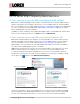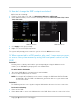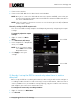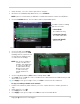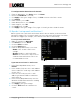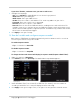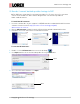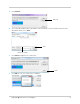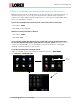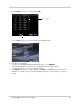Troubleshooting
5
www.lorextechnology.com
Copyright 2013 Lorex Technology
To configure motion detection on all channels:
1 F
rom the Main Menu, click Device; then click Alarm.
2 Ensur
e that MD Alarm is checked.
3 Click Appl
y to save your changes. Then, click Exit to return to the Device menu.
4 Click Mo
tion.
5 Un
der Channel, select CH1.
6 Un
der Motion Detect, select Enable.
7 Un
der Copy To, select All.
8 Click Copy; then cli
ck Ok.
9 Click Appl
y to save your changes. Then, right-click until you have exited all menus.
Q: How do I set up email notifications?
A: The system can send e-mail notifications when it detects motion, or when an alarm
parameter triggers. The 16 channel model can also send e-mail notifications if an alarm
block device triggers (for example, if the motion sensor detects movement).
To set up e-mail notification:
Email Setup
1 Right-click and select Main Menu.
2 Click De
vice; then click Alarm.
3 Click the Em
ail checkbox.
4 Click the Em
ail button.
5 F
rom the drop-down menu, select from:
• Enabl
e: Uses custom e-mail server
settings.
• Disable: Disables e-mail notification.
• Default: Uses the Lorex e-mail server to
send out alarm notifications. This is the
recommended selection.
If you want to use Lorex’s e-mail server:
1 In the Email
drop-down menu, select
Default.
Default
2 In the Sender field, enter the e-mail address
of the sender. This can be any e-mail address
of your choice.
3 In
the Receiver field, enter the e-mail
address you want the DVR to send alarm
notifications to.
4 In the Interv
al drop-down menu, enter the
duration the DVR must wait before sending
out a new notification.
5 Click Appl
y to save your settings.
6 Click the TEST
button to send out a test
e-mail.