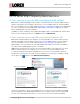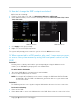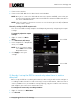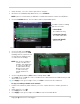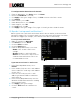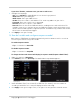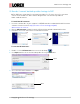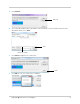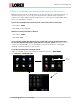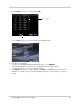Troubleshooting
2
Copyright 2013 Lorex Technology Inc.
Q: How do I change the DVR’s output resolution?
A: Perform the following:
1 F
rom live view, right-click, and click Main Menu>Advance >A/V Setup.
2 Under V
GA Resolution, Select from the following resolutions: 800 x 600,1024 x 768, 1280 x
1024, 1440 x 900
4/8 channel A/V menu.
16 channel A/V menu.
VGA Resolution
VGA Resolution
3 Click Apply to save your settings.
4 Rig
ht-click to exit the A/V setup menu.
The system will prompt you to restart the system. Click the OK
button to restart.
Q: When connected to a VGA monitor, why can’t I see a mouse cursor,
or access the system menus by using the front panel controls of the
DVR?
Solution 1
You may have accidently switched the system output by pressing the 0 button on the
remote; or the DVR did not properly detect the VGA monitor.
To switch back to VGA mode:
1 T
urn on the DVR. Wait for it to boot into the main window.
2 Pr
ess the 0 (zero) button on the remote.
NOTE: Pr
essing the 0 (zero) button on the remote changes the DVR from SPOT OUT mode
to VGA mode. After the DVR is in VGA mode, you will be able to see your mouse and
access to the menu.
Solution 2
The DVR may not have correctly detected your VGA monitor because of a loose connection.
Perform the following:
1 P
ower off the DVR.
2 P
ower down and re-connect the VGA monitor to the DVR. Ensure that the connection is firm.