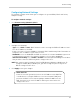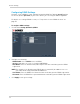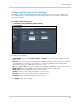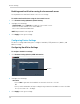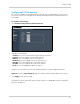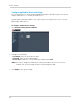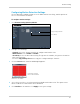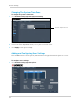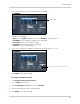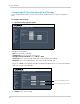Owner's Manual
77
Remote Viewing
Configuring Email Notification Settings
The DVR is capable of sending email notifications when an event occurs. For example, you
can configure the system to send you an email notification if the system detects motion in
one of the channels.
To configure email notificat
ions:
1 Cl
ick Remote Setting>Network>Email Setting.
2 Co
nfigure the following:
• Email Enabl
e: Select from Disable, Enable or Default. Select Default to enable the Lorex
Email client.
• Interval: Select the interval that you want the DVR to send out an email alert once an alarm
has triggered. For example, if the interval is set to 60, the DVR will only send out email
notifications every 60 seconds when an event occurs.
• SSL: Select On or Off. SSL (Secure Socket Layer) may be required for certain email servers.
• SMTP Server: Enter your SMTP server name if you decide to use your own.
• SMTP Port: Enter the SMTP port of your email server.
• Sender: Enter the email that you want the receiver to see.
• Receiver: Enter the email that you want to send alerts to.
• Password: Enter the password of your email server.
3 Cl
ick Apply to save your settings.