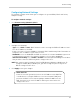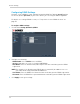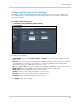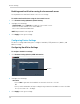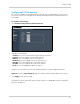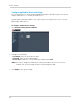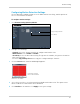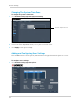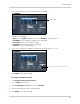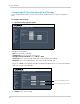Owner's Manual
76
Remote Viewing
Configuring DDNS Settings
You must create a DDNS account, and port forward the Web Port (default port 80) and Net
Client Port (default port 9000) in your router before you can view your DVR using DDNS.
For details on creating a DDNS account, see “Step 2 of 4: Create a DDNS Account” on
page 57.
To configure DDNS settings:
1 Cl
ick Remote Setting>Network>DDNS.
2 Co
nfigure the following:
• DD
NS Enable: Select Enable to turn on DDNS.
• Service: By default, the service is fixed to LOREXDDNS.
• Host Name: Enter the Domain name/URL Request that was emailed to you after DDNS
registration.
NOTE: F
or example, if the Domain name/URL Request is
tomsmith
, the address to access
your video will be
http://tomsmith.lorexddns.net
• User Name: Enter the DDNS User Name that was emailed to you after DDNS registration.
• Password: Enter the DDNS Device password that was emailed to you after DDNS registration.
3 Cl
ick Apply to save your settings.