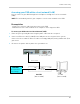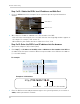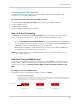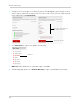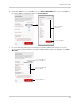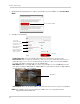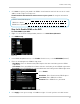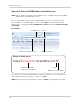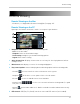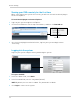Owner's Manual
61
Remote Connectivity
9 Click Save to register your product for DDNS. A confirmation email will be sent to the email
address used to register for My Lorex.
You will need this information for r
emote access to your system. Record your information
below:
Step 3 of 4: Enable DDNS on the DVR
To enable DDNS in your DVR:
1 Right-cl
ick in the main viewing window, and then click Main Menu>Network.
2 Cl
ick DDNS Setup.
3 In the
DDNS drop-down menu, select Enable. Beside Server, select LOREXDDNS (default).
4 Ent
er the following into the DDNS Setup menu:
• Ho
st Name: Enter the Domain name/URL Request that was emailed to you after DDNS
registration.
• User Name: Enter your DDNS User Name that was emailed to you after DDNS registration.
• Password: Enter your DDNS Device password that was emailed to you after DDNS registration.
5 Cl
ick Apply to save your settings. Click Ok then right-click until you have exited all menus.
Domain name/URL Request:
DDNS User Name:
DDNS Device password:
DDNS Setup
Select Enable
Host Name: Enter Domain name/URL Request
User Name: Enter DDNS User Name
Password: Enter DDNS Device password
tomsmith
tomsmith01
******
Example of entering DDNS information in the DDNS setup menu.