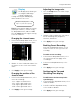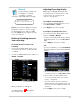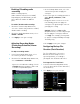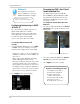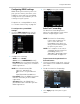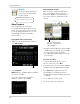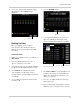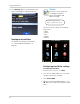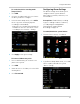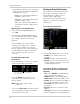Owner's Manual
39
Using the Main Menu
Configuring DDNS settings
DDNS allows you to remotely connect to
your system remotely. You must create
a DDNS account, and enter your DDNS
settings into the system before you can
remotely view your system.
For details on creating a DDNS account,
see “Remote Connectivity” on page 54.
To configure the system DDNS
settings:
1 Click the DD
NS Setup button near the
bottom of the Network Setup window.
2 Configur
e the following:
• DDNS: Sel
ect Enable
• Server: Select LOREXDDNS (default).
• Host Name: Enter the Domain name/URL
Request from the email you received after
DDNS registration.
NOTE: If the Domain
name/URL
request is
tomsmith
, the
address to access your video will
be
http://tomsmith.lorexddns.net
• User Name: Enter the DDNS User Name
that was emailed to you after DDNS
registration.
• Password: Enter the DDNS Device
password that was emailed to you after
DDNS registration.
3 Cl
ick Apply to save your settings.
Auto Port Forwarding
The Auto Port Forwarding feature
opens the required ports in your router
without configuring your router.
NOTE: The
Auto Port Forwarding
feature may not work for all
routers. If the Auto Port
Forwarding feature does not
work, you must manually open
the ports in your router.
NOTE: F
or a complete list of routers
compatible with the Auto Port
Forwarding feature, see
“Appendix F: Assigning A Static
IP To Your DVR” on page 112.
To port forward using the Auto Port
Forward feature:
1 F
rom the Network Setup menu, enter the
desired ports in the Media Port and Web
port field.
2 Beside th
e Auto Port Forwarding
drop-down menu, select Enable.
3 Cl
ick Apply to open the ports in your
router.
DDNS Setup button
Select Enable