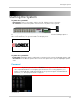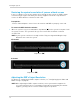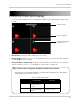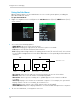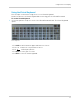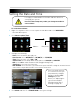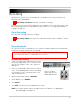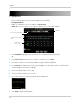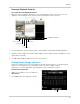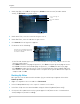Owner's Manual
24
Playback
3 Under Log Type, select All for all log entries, Alarm for alarm events (includes motion
events), or Operation for system events.
4 Under St
art Time, enter the start time for your search.
5 Under End Time, ent
er the end time for your search.
6 Cl
ick Search. A list of log entries appears.
7 Perform one of the following:
• If the Record column says Yes, there is video available for a log entry, and you can click the
l
og entry to play it back.
• Click Next to view the next page of log entries; click Prev to view the previous page of entries.
• Click Last to view the last available page of log entries; click First to view the first page.
• Click Export to export the log search results to a USB flash drive (not included). USB flash
drive must be connected to a USB port on the rear panel of the system. Wait for the export to
complete and click Ok.
Backing Up Video
After you have searched for the desired video clip, you can back up a segment of the video.
To back up video:
1 Right-click anywher
e onscreen and select Rec Search.
2 In the
CH drop-down menu, select a specific channel or select ALL.
3 In
the Date field, enter the month and date using the Virtual Keyboard (mouse only).
4 Click Sear
ch. Recorded events on the system appear in red (alarm events—include motion
events) and green (normal recording).
Select event type to
search
Enter Start and End
Time
Click Search
Click log entries to playback video from
the time of the log. Record column says
Yes if video is available.