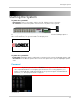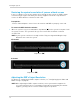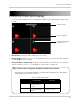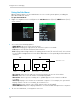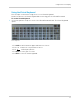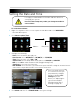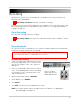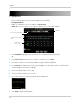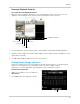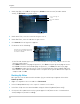Owner's Manual
23
Playback
Onscreen Playback Controls
To use the onscreen playback controls:
1 Mo
ve the mouse slightly to display the onscreen playback controls. You can also use the
playback control buttons on the remote control or front panel of the system.
2 Cl
ick the VCR-like controls to play, pause, fast forward, rewind, and slow down playback.
3 Dr
ag the slider to adjust the volume (audio capable camera required, not included). Select the
box to mute the audio.
4 Cl
ick X to quit playback and return to the Search menu.
Finding Events Using Log Search
Log Search allows you to search through system logs. System Logs are created for alarm
events, such as motion events, and system events, such as settings changes.
Log Search is a useful way to quickly find motion events saved on the system.
To perform a Log Search:
1 Right-click anywher
e onscreen and select
Rec Search.
2 Cl
ick Log to open the Log Search menu.
Playback controls
Reverse playback
Frame by frame
Play
Slow Motion
Fast Forward
Click Log