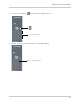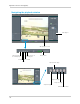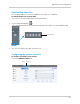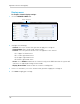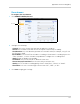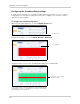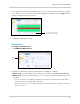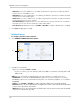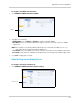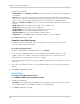Owner's Manual
144
Appendix O: Remote Viewing (Mac)
2 Configure the following:
• Em
ail Enable: Select Enable or Disable to enable or disable the system from sending email
notifications.
• Interval: Select the time interval the system sends out email notifications. For example, if
you select 3, the system sends out email intervals every 3 minutes if there are motion or alarm
alerts. If there are no alarm or motion events, the system will not send out an email.
• SSL: Select Enable or Disable. SSL (Secure Socket Layer) may be required for certain email
servers.
• SMTP Server: Enter the name of your email server’s SMTP server.
• SMTP Port: Enter your email server’s SMTP port.
• Sender Email: Enter the email that you want your receiver to see.
• Sender Pwd: Enter the password of your email account.
• Receiver Email: Enter the email you want to send alerts to.
• Email Test: Click the Test button to send a test email the receiver’s address.
3 Cl
ick Save to apply your settings.
Using the Lorex Email server
If you do not have your own SMTP email account, you can use the built-in Lorex email
server to send out email notifications.
To use the Lorex Email server:
1 Beside th
e "Email Enable" drop-down menu, select Default.
2 In the
"Interval" drop-down menu, select the timing interval between email alerts. For
example, if you select 1 minute, the system sends an email alert every minute for the
duration that the system detects an event (i.e. motion).
3 In the "Sender
Email" field, enter the email address that you wish to see when you receive an
email alert.
4 In the
"Receiver Email" field, enter the email address that will receive email alerts from the
system.
5 Cl
ick Save to apply your settings.
Device Menu
To configure the HDD Information menu:
1 Cl
ick REMOTE CONFIG>Device>Hdd Information.
2 Co
nfigure the following:
• Ov
erwrite: Select the duration the hard drive will record before it overwrites itself. If you leave
the setting to "Auto", the hard drive records on a continuous loop.
3 Cl
ick Save to apply your settings.