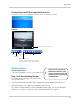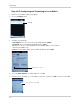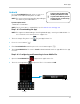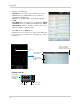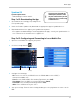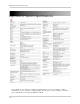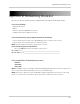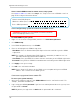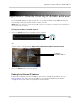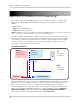Owner's Manual
102
Appendix B: Networking Checklist
I have created a DDNS account for remote access to my system:
Go to www.lorexddns.net and click on Step 1. See “Step 2 of 4: Create a DDNS Account” on
page 57. Record your information below:
I have configured my system to connect to the DDNS server:
To enable DDNS on your system:
1 Right-cl
ick in the main viewing window, and then click Main Menu>Network.
2 Cl
ick DDNS Setup.
3 In the
DDNS drop-down menu, select Enable.
4 Ent
er the following into the DDNS Setup menu:
• Ho
st Name: Enter the Domain Name/URL Request that was emailed to you after DDNS
registration.
NOTE: F
or example, the Domain Name/URL Request is
tomsmith
, the address to access
your video will behttp://
tomsmith
.lorexddns.net
• User
Name: Enter your DDNS User Name that was emailed to you after DDNS registration.
• Password: En t er y ou r D ev ic e DD N S Pa ss wo rd t ha t wa s e ma i le d t o yo u af t er D DN S re gi st r at i o n.
5 Cl
ick Apply to save your settings.
6 Cl
ick OK in the confirmation window.
NOTE: Pl
ease allow 10-15 minutes for the DDNS servers to update with your new DDNS
address. This is normal for the DDNS system.
I can access my system from a remote PC:
To access your system remotely:
1 Open
Internet Explorer and enter your DDNS address from the confirmation email. For
example,
tomsmith.lorexddns.net
2 Log in using your ADMIN password. If you have not enabled passwords on the system, leave
the password field blank.
NOTE: By
default, the login name is admin and the password field is left blank.
Domain name/URL Request:
DDNS User Name (Device Name):
Device DDNS password:
ATTENTION: You
MUST
enter your DDNS information
LOCALLY
before attempting remote access.