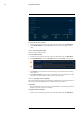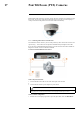User's Manual
Table Of Contents
- 1 Important Safeguards
- 2 Package Contents
- 3 Recorder Overview
- 4 Basic System Setup
- 5 Camera Installation
- 6 Using the Mouse
- 7 Using the On–Screen Display
- 8 Recording
- 9 Playback
- 10 Backup
- 11 Motion Detection
- 12 Face Detection
- 13 Active Deterrence
- 14 Managing Passwords and User Accounts
- 15 Using the Main Menu
- 16 Smart Home & Voice Assistance
- 17 Pan/Tilt/Zoom (PTZ) Cameras
- 18 Connecting Audio Devices
- 19 Replacing the Hard Drive
- 20 DDNS Setup (Advanced)
- 21 Troubleshooting
- 22 Technical Specifications
- 23 Notices
Using the Main Menu15
2. Click INFORMATION, click the Update/Reset tab, then click Import/Export on the top
panel.
3. Under Device Name, select the USB device where a system configuration has been saved.
4. Click the folder with the configuration files you would like to restore. Configuration file
folders are labeled Config and then the time and date the configuration was saved (e.g., Con-
fig_20200611133747).
5. Click Import to save your current system configuration.
15.12 Copying Settings to Another Channel
Some areas of the main menu allow you quickly copy over the settings from one channel to one
or multiple other channels on the system.
To copy channel settings:
1. Configure at least one channel to your preference.
2. Click Apply to save the settings for that channel.
3. Click Copy.
4. Click the numbered boxes to indicate the channels you want to copy settings to, or click All
to copy to all channels.
5. Click OK.
#LX400111; r. 5.0/56648/56651; en-US 80