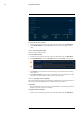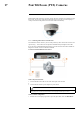User's Manual
Table Of Contents
- 1 Important Safeguards
- 2 Package Contents
- 3 Recorder Overview
- 4 Basic System Setup
- 5 Camera Installation
- 6 Using the Mouse
- 7 Using the On–Screen Display
- 8 Recording
- 9 Playback
- 10 Backup
- 11 Motion Detection
- 12 Face Detection
- 13 Active Deterrence
- 14 Managing Passwords and User Accounts
- 15 Using the Main Menu
- 16 Smart Home & Voice Assistance
- 17 Pan/Tilt/Zoom (PTZ) Cameras
- 18 Connecting Audio Devices
- 19 Replacing the Hard Drive
- 20 DDNS Setup (Advanced)
- 21 Troubleshooting
- 22 Technical Specifications
- 23 Notices
Using the Main Menu15
To configure FTP settings:
1. From the Live View display, right-click to open the Quick Menu, then click Main Menu.
2. Click STORAGE, then click the FTP tab.
3. Click to enable ( ) / disable ( ) FTP connection, and select either FTP or
SFTP depending on your configuration.
4. Configure the following:
• Server Address: Enter the FTP server’s address.
• Port: Enter the FTP port.
• Username: Enter your FTP username.
• Password: Enter your FTP password.
• Anonymous: Enable if your FTP server supports anonymous login.
• Storage Path: Enter the path to save recordings and/or snapshots to..
• File Size: Enter the recording file length in minutes.
• Camera: Select a camera to set FTP recording preferences for.
• Day: Select a day of the week to configure FTP recording settings for, or select All to ap-
ply to all days of the week.
• Period 1 ~ Period 2: Select up to 2 periods of time where the system will save recordings
to the FTP. Check Alarm, MD (Motion Detection), or Continuous beside each period to
determine which recording type will be uploaded to the FTP.
• Image Upload Interval: Enter the interval between snapshots in seconds.
• Camera: Setup a camera to set the snapshots for.
5. Click Apply.
15.10 Account
See chapter 14 Managing Passwords and User Accounts, page 43 for details.
15.11 Information
Menus that show you different types of system information.
15.11.1 Version
The Version sub-menu allows you to view information about the current firmware installed on
the system.
#LX400111; r. 5.0/56648/56651; en-US 74