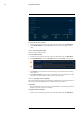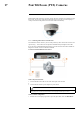User's Manual
Table Of Contents
- 1 Important Safeguards
- 2 Package Contents
- 3 Recorder Overview
- 4 Basic System Setup
- 5 Camera Installation
- 6 Using the Mouse
- 7 Using the On–Screen Display
- 8 Recording
- 9 Playback
- 10 Backup
- 11 Motion Detection
- 12 Face Detection
- 13 Active Deterrence
- 14 Managing Passwords and User Accounts
- 15 Using the Main Menu
- 16 Smart Home & Voice Assistance
- 17 Pan/Tilt/Zoom (PTZ) Cameras
- 18 Connecting Audio Devices
- 19 Replacing the Hard Drive
- 20 DDNS Setup (Advanced)
- 21 Troubleshooting
- 22 Technical Specifications
- 23 Notices
Using the Main Menu15
2. Click STORAGE, then click the HDD Manager tab.
3. Under Type next to the hard drive you want to configure, select Read/Write or Read only.
4. Click Apply.
15.9.7 Recording Calculator (REC Estimate)
Use the recording calculator to get an estimate of your maximum recording time in days for the
installed hard drive, or how much hard drive space would be required to retain a specific amount
of days.
To obtain a recording estimate:
1. From the Live View display, right-click to open the Quick Menu, then click Main Menu.
2. Click STORAGE, then click the REC Estimate tab.
3. Select Recording Days for the total number of days worth of recordings your hard drive can
store, or select Disk Requirement for the total storage needed to record for a specific num-
ber of days.
4. For Recording Days mode, click Select to choose your hard drive from a list to output the
total number of days your hard drive can store. For Disk Requirement mode, enter a num-
ber of days to output the total amount of storage required.
15.9.8 FTP (Advanced)
Send recordings and/or snapshots to an FTP server.
#LX400111; r. 5.0/56648/56651; en-US 73