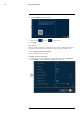User's Manual
Table Of Contents
- 1 Important Safeguards
- 2 Package Contents
- 3 Recorder Overview
- 4 Basic System Setup
- 5 Camera Installation
- 6 Using the Mouse
- 7 Using the On–Screen Display
- 8 Recording
- 9 Playback
- 10 Backup
- 11 Motion Detection
- 12 Face Detection
- 13 Active Deterrence
- 14 Managing Passwords and User Accounts
- 15 Using the Main Menu
- 16 Smart Home & Voice Assistance
- 17 Pan/Tilt/Zoom (PTZ) Cameras
- 18 Connecting Audio Devices
- 19 Replacing the Hard Drive
- 20 DDNS Setup (Advanced)
- 21 Troubleshooting
- 22 Technical Specifications
- 23 Notices
Using the Main Menu15
5. Configure the following:
• Type: Select the address type.
• IP Address: Enter a single IP address for the selected filter type.
6. Click OK.
7. Click Apply.
15.8.6 Save System Settings to a USB Flash Drive
The system allows you to save your current system configuration to a USB flash drive (not in-
cluded). This is useful if you want to backup your current settings.
NOTE
This function only saves settings created in system menus. It does not save or backup any video.
Prerequisite:
• Connect a USB flash drive (not included) to a free USB port on the unit.
To save system settings:
1. From the Live View display, right-click to open the Quick Menu, then click Main Menu.
2. Click SYSTEM, then click the CONFIG BACKUP tab.
3. Under Device Model, select the USB device where you would like to save the configuration.
4. Click Export to save your current system configuration.
#LX400111; r. 5.0/56648/56651; en-US 69