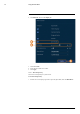User's Manual
Table Of Contents
- 1 Important Safeguards
- 2 Package Contents
- 3 Recorder Overview
- 4 Basic System Setup
- 5 Camera Installation
- 6 Using the Mouse
- 7 Using the On–Screen Display
- 8 Recording
- 9 Playback
- 10 Backup
- 11 Motion Detection
- 12 Face Detection
- 13 Active Deterrence
- 14 Managing Passwords and User Accounts
- 15 Using the Main Menu
- 16 Smart Home & Voice Assistance
- 17 Pan/Tilt/Zoom (PTZ) Cameras
- 18 Connecting Audio Devices
- 19 Replacing the Hard Drive
- 20 DDNS Setup (Advanced)
- 21 Troubleshooting
- 22 Technical Specifications
- 23 Notices
Using the Main Menu15
2. Click DISPLAY, then click the Display tab.
3. Check to display system time during Live View.
NOTE
Disabling time display will not affect timestamps in recorded video.
4. Check to display channel names during Live View.
5. Check Original Rate to display camera images in their original proportions.
6. Check the AI Rule to detect faces in the frame.
7. Click Apply.
NOTE
You can also adjust where the time and channel name overlays are positioned on screen. See 15.6.3 Chang-
ing On-Screen Overlay, page 58 for details.
15.5.5 Configuring Sequence Mode
Sequence mode cycles through connected channels to give you an overview of what is happen-
ing on all cameras. You can customize the order that channels appear in Sequence mode, as well
as configure which viewing modes should be used.
To configure Sequence mode:
1. From the Live View display, right-click to open the Quick Menu, then click Main Menu.
#LX400111; r. 5.0/56648/56651; en-US 55