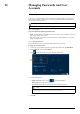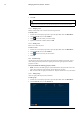User's Manual
Table Of Contents
- 1 Important Safeguards
- 2 Package Contents
- 3 Recorder Overview
- 4 Basic System Setup
- 5 Camera Installation
- 6 Using the Mouse
- 7 Using the On–Screen Display
- 8 Recording
- 9 Playback
- 10 Backup
- 11 Motion Detection
- 12 Face Detection
- 13 Active Deterrence
- 14 Managing Passwords and User Accounts
- 15 Using the Main Menu
- 16 Smart Home & Voice Assistance
- 17 Pan/Tilt/Zoom (PTZ) Cameras
- 18 Connecting Audio Devices
- 19 Replacing the Hard Drive
- 20 DDNS Setup (Advanced)
- 21 Troubleshooting
- 22 Technical Specifications
- 23 Notices
Using the Main Menu15
2. Click DISPLAY, then click the Display tab.
3. Set the resolution to match the highest resolution supported by your monitor. For example,
select 3840×2160 for 4K monitors, or 1920×1080 for 1080p.
4. Click Apply. The recorder will restart before changes take effect.
15.5.2 Listen–In Audio
Enable and set volume for camera audio feeds in the Live View display.
NOTE
Audio will only be heard if you are viewing an audio-enabled camera in single-channel view. You will also need
an HDMI monitor with built-in speakers, or an external speaker connected to the recorder’s Audio Out port (see
18 Connecting Audio Devices, page 87 for details).
To set preferences for listen-in audio:
1. From the Live View display, right-click to open the Quick Menu, then click Main Menu.
#LX400111; r. 5.0/56648/56651; en-US 52