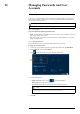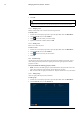User's Manual
Table Of Contents
- 1 Important Safeguards
- 2 Package Contents
- 3 Recorder Overview
- 4 Basic System Setup
- 5 Camera Installation
- 6 Using the Mouse
- 7 Using the On–Screen Display
- 8 Recording
- 9 Playback
- 10 Backup
- 11 Motion Detection
- 12 Face Detection
- 13 Active Deterrence
- 14 Managing Passwords and User Accounts
- 15 Using the Main Menu
- 16 Smart Home & Voice Assistance
- 17 Pan/Tilt/Zoom (PTZ) Cameras
- 18 Connecting Audio Devices
- 19 Replacing the Hard Drive
- 20 DDNS Setup (Advanced)
- 21 Troubleshooting
- 22 Technical Specifications
- 23 Notices
Using the Main Menu15
5. Click Search.
6. Events that match your search criteria are displayed:
• The Type column is formatted to show <[Event Type]: [Channel Number]>.
• Click Details to see more information on the selected event.
• Motion events have more options than other events. You can view the event by clicking
in the Playback column, or back up the video clip to a USB flash drive (not in-
cluded) by clicking Backup.
15.4 Backup
See chapter 10 Backup, page 25 for details.
15.5 Display
Set the system’s monitor resolution, configure Sequence mode, and other display settings.
15.5.1 Setting the Recorder’s Output Resolution
The first time you power up the system and complete the Lorex Setup Wizard, the system will
automatically match the resolution of the connected monitor. You can set the recorder to a differ-
ent output resolution at any time.
CAUTION
If you need to switch the monitor used with the system, make sure you set the recorder to an output resolution
supported by the new monitor before switching.
To change the output resolution:
1. From the Live View display, right-click to open the Quick Menu, then click Main Menu.
#LX400111; r. 5.0/56648/56651; en-US 51