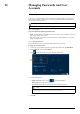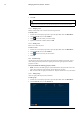User's Manual
Table Of Contents
- 1 Important Safeguards
- 2 Package Contents
- 3 Recorder Overview
- 4 Basic System Setup
- 5 Camera Installation
- 6 Using the Mouse
- 7 Using the On–Screen Display
- 8 Recording
- 9 Playback
- 10 Backup
- 11 Motion Detection
- 12 Face Detection
- 13 Active Deterrence
- 14 Managing Passwords and User Accounts
- 15 Using the Main Menu
- 16 Smart Home & Voice Assistance
- 17 Pan/Tilt/Zoom (PTZ) Cameras
- 18 Connecting Audio Devices
- 19 Replacing the Hard Drive
- 20 DDNS Setup (Advanced)
- 21 Troubleshooting
- 22 Technical Specifications
- 23 Notices
Using the Main Menu15
To set preferences for network events:
1. From the Live View display, right-click to open the Quick Menu, then click Main Menu.
2. Click EVENTS. Click the Warning tab on the side panel, then Network on the top panel.
3. Choose the event type you want to set preferences for:
• Offline: The system has lost connection to the network.
• IP Conflict: More than one device on your network has the same IP address.
• MAC Conflict: More than one device on your network has the same MAC address.
• All: Configure warnings for all network events.
4. Click to enable (
) / disable ( ) the selected event type.
5. Choose how the system will react when the selected event occurs:
• Show Message: Error message will appear on the recorder’s display.
• Record Channel: For Offline events only. Select the numbered tiles next to this option
to record video from the corresponding channels. Set the length of recording following a
network disconnection event in the Post_REC field.
• Buzzer: The recorder will sound an audible alarm.
• Send Email: Send an email notification with details on the event (requires email configu-
ration — see 15.7.3 Configuring Email Alerts, page 61 for details).
6. Click Apply.
15.3.3 Searching Event Logs
Search all channels for events, including motion detection and video loss.
To search for events:
1. From the Live View display, right-click to open the Quick Menu, then click Main Menu.
2. Click Events, then click the Event Log tab.
3. Select an event type to search for.
4. Enter a start and end time for your search.
#LX400111; r. 5.0/56648/56651; en-US 50