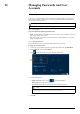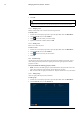User's Manual
Table Of Contents
- 1 Important Safeguards
- 2 Package Contents
- 3 Recorder Overview
- 4 Basic System Setup
- 5 Camera Installation
- 6 Using the Mouse
- 7 Using the On–Screen Display
- 8 Recording
- 9 Playback
- 10 Backup
- 11 Motion Detection
- 12 Face Detection
- 13 Active Deterrence
- 14 Managing Passwords and User Accounts
- 15 Using the Main Menu
- 16 Smart Home & Voice Assistance
- 17 Pan/Tilt/Zoom (PTZ) Cameras
- 18 Connecting Audio Devices
- 19 Replacing the Hard Drive
- 20 DDNS Setup (Advanced)
- 21 Troubleshooting
- 22 Technical Specifications
- 23 Notices
Using the Main Menu15
15.2 Playback
See chapter 9 Playback, page 20 for details.
15.3 Events
Set preferences for events such as video loss, motion detection, Person/Vehicle detection, Face
Detection, Face Recognition, and system warnings. The Events menu is also used to set prefer-
ences for deterrence cameras.
15.3.1 Video Loss
Configure video loss settings and how the system reacts to a video loss event. Video loss means
that video from one or more cameras was interrupted or disabled. It could be caused by a number
of factors, such as a loose or damaged connection, loss of power to a camera, or a blocked cam-
era lens.
To configure video loss settings:
1. From the Live View display, right-click to open the Quick Menu, then click Main Menu.
2. Click EVENTS. Click the Event Settings tab on the side panel, then Video Loss on the top
panel.
3. Select a channel to configure.
4. Click to enable (
) / disable ( ) video loss events for the selected channel.
5. Click to set a weekly schedule for video loss events. By default, video loss events are en-
abled at all times.
• Click or click-and-drag along the each of the yellow timelines to quickly add or remove
time from each day’s schedule in 15–minute segments.
• Click
beside 2 or more days to link schedules ( ). This allows you to quickly
change multiple schedules at once.
• To make fine adjustments to a schedule, click Modify. This will allow you to set exact
start and end times for a schedule.
#LX400111; r. 5.0/56648/56651; en-US 48