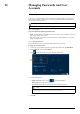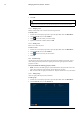User's Manual
Table Of Contents
- 1 Important Safeguards
- 2 Package Contents
- 3 Recorder Overview
- 4 Basic System Setup
- 5 Camera Installation
- 6 Using the Mouse
- 7 Using the On–Screen Display
- 8 Recording
- 9 Playback
- 10 Backup
- 11 Motion Detection
- 12 Face Detection
- 13 Active Deterrence
- 14 Managing Passwords and User Accounts
- 15 Using the Main Menu
- 16 Smart Home & Voice Assistance
- 17 Pan/Tilt/Zoom (PTZ) Cameras
- 18 Connecting Audio Devices
- 19 Replacing the Hard Drive
- 20 DDNS Setup (Advanced)
- 21 Troubleshooting
- 22 Technical Specifications
- 23 Notices
Using the Main Menu15
To access the main menu:
• From the Live View display, right-click to open the Quick Menu, then click Main Menu.
OR
• Click
on the Navigation Bar, then click Main Menu.
15.1 Main Menu’s Navigation Bar
The Main Menu’s Navigation Bar can be found along the top of the settings display which al-
lows easy access to different settings within the Main Menu.
To show the Main Menu Navigation Bar:
• Click on any of the main menu’s settings.
1. Playback: Opens the Playback Menu. This allows you to search for video recordings saved
on the recorder’s hard drive. For details on using the Playback menu, see 9 Playback, page
20
2. Events: Set preferences for events such as video loss, motion detection, Person/Vehicle de-
tection, Face Detection, Face Recognition, and system warnings. The Events menu is also
used to set preferences for deterrence cameras.
3. Backup: Backup video files to external USB flash drive (not included).
4. Display: Set the system’s monitor resolution, configure Sequence mode, and other display
settings.
5. Camera: Configure image settings, recording parameters, channel overlay, and privacy
masking.
6. Network: View and configure network options, including setting a dynamic or static IP ad-
dress. For full instructions on configuring network options, see 15.7.1 Selecting DHCP or
Static IP Address (TCP/IP), page 60.
7. System: Configure general system settings, such as date & time, time zone, and DST.
8. Storage: Configure recording schedule and set preferences for hard drives connected to the
system.
9. Account: Modify account details, such as account username or permissions.
#LX400111; r. 5.0/56648/56651; en-US 47