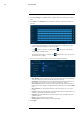User's Manual
Table Of Contents
- 1 Important Safeguards
- 2 Package Contents
- 3 Recorder Overview
- 4 Basic System Setup
- 5 Camera Installation
- 6 Using the Mouse
- 7 Using the On–Screen Display
- 8 Recording
- 9 Playback
- 10 Backup
- 11 Motion Detection
- 12 Face Detection
- 13 Active Deterrence
- 14 Managing Passwords and User Accounts
- 15 Using the Main Menu
- 16 Smart Home & Voice Assistance
- 17 Pan/Tilt/Zoom (PTZ) Cameras
- 18 Connecting Audio Devices
- 19 Replacing the Hard Drive
- 20 DDNS Setup (Advanced)
- 21 Troubleshooting
- 22 Technical Specifications
- 23 Notices
Active Deterrence13
Lorex Active Deterrence cameras feature bright, customizable warning lights and remote-trig-
gered sirens. The recorder allows you to customize automatic light-triggering when motion is de-
tected to deter intruders (see 13.1 Automatic Deterrence Settings, page 40). You can also trigger
the lights and sirens manually using the recorder or the Lorex Home app (see 13.2 Manually Ac-
tivate Deterrence Features, page 42).
For a complete list of compatible deterrence cameras, navigate to your recorder series at
lorex.com/compatibility.
13.1 Automatic Deterrence Settings
Set preferences for automatic warning light triggering on compatible Lorex deterrence cameras.
To configure deterrence settings:
1. From the Live View display, right-click to open the Quick Menu, then click Main Menu.
2. Click EVENTS. Click the Event Settings tab on the side panel, then Deterrence on the top
panel.
3. Select the channel of a connected deterrence camera.
4. Check Enable.
#LX400111; r. 5.0/56648/56651; en-US 40