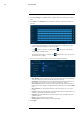User's Manual
Table Of Contents
- 1 Important Safeguards
- 2 Package Contents
- 3 Recorder Overview
- 4 Basic System Setup
- 5 Camera Installation
- 6 Using the Mouse
- 7 Using the On–Screen Display
- 8 Recording
- 9 Playback
- 10 Backup
- 11 Motion Detection
- 12 Face Detection
- 13 Active Deterrence
- 14 Managing Passwords and User Accounts
- 15 Using the Main Menu
- 16 Smart Home & Voice Assistance
- 17 Pan/Tilt/Zoom (PTZ) Cameras
- 18 Connecting Audio Devices
- 19 Replacing the Hard Drive
- 20 DDNS Setup (Advanced)
- 21 Troubleshooting
- 22 Technical Specifications
- 23 Notices
Face Detection12
6. Click Setup next to Target Face Database.
• Check the box next to the face database that you want to use for Face Recognition.
• Click OK.
7. Click to enable Unfamiliar Face Alarm. Setup alarms if a face has been detected that has not
been added to the face database (also labeled “stranger” in AI mode).
8. Click the icon under modify to adjust the Similarity value.
• Enter a value for the Similarity from 1% being the lowest to 100% being the highest.
• Click OK.
9. Click the icon under Parameters to set the alarms for face recognition.
10. Click Apply to save all changes.
12.3 Create a Face Database
To build your face database, you can create a face database list and add faces to each database
from a USB drive or live captured faces in AI mode.
To create a database:
1. From the Live View display, right-click to open the Quick Menu, then click Main Menu.
2. Click EVENTS, then click the Face Database tab on the side panel.
#LX400111; r. 5.0/56648/56651; en-US 36