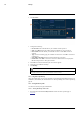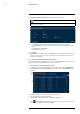User's Manual
Table Of Contents
- 1 Important Safeguards
- 2 Package Contents
- 3 Recorder Overview
- 4 Basic System Setup
- 5 Camera Installation
- 6 Using the Mouse
- 7 Using the On–Screen Display
- 8 Recording
- 9 Playback
- 10 Backup
- 11 Motion Detection
- 12 Face Detection
- 13 Active Deterrence
- 14 Managing Passwords and User Accounts
- 15 Using the Main Menu
- 16 Smart Home & Voice Assistance
- 17 Pan/Tilt/Zoom (PTZ) Cameras
- 18 Connecting Audio Devices
- 19 Replacing the Hard Drive
- 20 DDNS Setup (Advanced)
- 21 Troubleshooting
- 22 Technical Specifications
- 23 Notices
Motion Detection11
8. Click Smart Motion Detection to enable Person and Vehicle detection:
NOTE
See 5 Camera Installation, page 9 for important camera installation notes related to channels with Person
and Vehicle detection enabled.
• Click Enable to activate Person and Vehicle detection on the selected channel.
• Select a Sensitivity level (a high sensitivity value will detect smaller objects than a low
value).
• Check Person or check Vehicle.
• Click OK when finished.
9. Click Apply.
10. (OPTIONAL) Click Copy to apply the settings for the current channel to one or more other
channels (see 15.12 Copying Settings to Another Channel, page 80 for full instructions on
using the copy function).
11.2 Search for Person and Vehicle Detection Events
Search for Person and Vehicle detection on a specific channel or the entire system. You can also
choose to back up events (USB flash drive required - not included).
To search for Person and Vehicle detection events:
1. From the Live View display, right-click to open the Quick Menu, then click Main Menu.
2. Click EVENTS. Click the Smart Search tab on the side panel, then Smart Motion on the
top panel.
3. Select the channel to search for events from, or select All.
4. Choose a start and end time for your search.
5. Click Search. Events that match your search criteria appear below.
6. Click
in the Playback column to view the event. If you want to back up events, check
the events you want to back up, then click Export.
#LX400111; r. 5.0/56648/56651; en-US 32