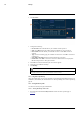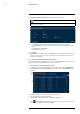User's Manual
Table Of Contents
- 1 Important Safeguards
- 2 Package Contents
- 3 Recorder Overview
- 4 Basic System Setup
- 5 Camera Installation
- 6 Using the Mouse
- 7 Using the On–Screen Display
- 8 Recording
- 9 Playback
- 10 Backup
- 11 Motion Detection
- 12 Face Detection
- 13 Active Deterrence
- 14 Managing Passwords and User Accounts
- 15 Using the Main Menu
- 16 Smart Home & Voice Assistance
- 17 Pan/Tilt/Zoom (PTZ) Cameras
- 18 Connecting Audio Devices
- 19 Replacing the Hard Drive
- 20 DDNS Setup (Advanced)
- 21 Troubleshooting
- 22 Technical Specifications
- 23 Notices
Motion Detection11
In addition to general motion detection, the system supports smart Person and Vehicle detection.
Both types of detection can be configured using the menu shown below.
11.1 Configuring Motion Detection
Set preferences for motion detection on each channel, and select channels you want to enable
smart Person and Vehicle detection on.
To configure motion detection:
1. From the Live View display, right-click to open the Quick Menu, then click Main Menu.
2. Click EVENTS. Click the Event Settings tab on the side panel, then Motion Detect on the
top panel.
3. Select a camera to configure motion detection for.
4. Click to enable (
) / disable ( ) motion detection on the selected channel.
5. Click Setup next to Area to configure which areas of the image will be enabled for motion
detection. A grid will appear on the monitor:
• The camera image appears with a red grid overlay. This means the entire image is enabled
for motion detection.
• Click or click-and-drag to add / remove boxes from the active area. Cells that have been
removed from the active area appear green.
• Hover near the top of the image to reveal zone selection. You can set up to 3 different
zones with different sensitivity and threshold values.
• Right-click when finished.
#LX400111; r. 5.0/56648/56651; en-US 30