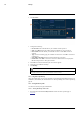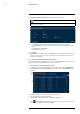User's Manual
Table Of Contents
- 1 Important Safeguards
- 2 Package Contents
- 3 Recorder Overview
- 4 Basic System Setup
- 5 Camera Installation
- 6 Using the Mouse
- 7 Using the On–Screen Display
- 8 Recording
- 9 Playback
- 10 Backup
- 11 Motion Detection
- 12 Face Detection
- 13 Active Deterrence
- 14 Managing Passwords and User Accounts
- 15 Using the Main Menu
- 16 Smart Home & Voice Assistance
- 17 Pan/Tilt/Zoom (PTZ) Cameras
- 18 Connecting Audio Devices
- 19 Replacing the Hard Drive
- 20 DDNS Setup (Advanced)
- 21 Troubleshooting
- 22 Technical Specifications
- 23 Notices
Backup10
9. Digital Zoom: Click, then click-and-drag over a camera image to zoom in. Right-click to re-
turn to the full image.
10. Drag: Click, then click-and-drag to move around a camera image that has been digitally
zoomed in.
11. Fullscreen: Click to open the player in full screen. Press ESC to exit full screen.
12. Settings: Click to open the configuration menu for the player. From here you can control the
default file formats and save locations for snapshots and control the aspect ratio.
#LX400111; r. 5.0/56648/56651; en-US 29