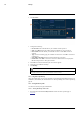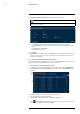User's Manual
Table Of Contents
- 1 Important Safeguards
- 2 Package Contents
- 3 Recorder Overview
- 4 Basic System Setup
- 5 Camera Installation
- 6 Using the Mouse
- 7 Using the On–Screen Display
- 8 Recording
- 9 Playback
- 10 Backup
- 11 Motion Detection
- 12 Face Detection
- 13 Active Deterrence
- 14 Managing Passwords and User Accounts
- 15 Using the Main Menu
- 16 Smart Home & Voice Assistance
- 17 Pan/Tilt/Zoom (PTZ) Cameras
- 18 Connecting Audio Devices
- 19 Replacing the Hard Drive
- 20 DDNS Setup (Advanced)
- 21 Troubleshooting
- 22 Technical Specifications
- 23 Notices
Backup10
10.4.3 Lorex Player Controls
1. File List: Double-click to open a file.
2. Viewing Mode: Select between single-channel viewing and various split-screen options.
3. Hide/Show File List
4. Playback Controls:
•
: Playback files in sequence.
•
: Synchronize playback times.
•
: Play/pause playback.
•
: Stop playback.
•
: Previous frame.
•
: Next frame.
•
: Playback speed.
•
: Volume control.
5. Zoom Timeline
6. Display Area: Double-click a video file to expand. Click the controls inside the display area
to do the following:
•
: View information about the video file.
•
: Start/stop a manual recording from the video file.
•
: Take a snapshot from the video file.
•
: Close the video file.
7. Add Files: Click to open backed up video files.
8. Export Files: Export a video file to a different format.
#LX400111; r. 5.0/56648/56651; en-US 28