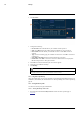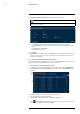User's Manual
Table Of Contents
- 1 Important Safeguards
- 2 Package Contents
- 3 Recorder Overview
- 4 Basic System Setup
- 5 Camera Installation
- 6 Using the Mouse
- 7 Using the On–Screen Display
- 8 Recording
- 9 Playback
- 10 Backup
- 11 Motion Detection
- 12 Face Detection
- 13 Active Deterrence
- 14 Managing Passwords and User Accounts
- 15 Using the Main Menu
- 16 Smart Home & Voice Assistance
- 17 Pan/Tilt/Zoom (PTZ) Cameras
- 18 Connecting Audio Devices
- 19 Replacing the Hard Drive
- 20 DDNS Setup (Advanced)
- 21 Troubleshooting
- 22 Technical Specifications
- 23 Notices
Backup
10
Backup video files to external USB flash drive (not included).
10.1 Formatting the USB Flash Drive
It is recommended to format your USB thumb drive (not included) before using it with the
system.
CAUTION
Formatting the USB device will permanently erase all data. This step cannot be undone.
Prerequisite:
• Connect a USB flash drive (not included) to a free USB port on the unit.
To format a USB flash drive:
1. From the Live View display, right-click to open the Quick Menu, then click Main Menu.
2. Click BACKUP.
3. Click Format next to the Device Name.
4. Select a format mode:
• FAT32: Recommended — offers the greatest compatibility with other devices.
• NTFS: Advanced users only — should only be used on drives larger than 32GB where
file sizes will be larger than 4GB.
5. Click OK.
10.2 Backing Up Video
You can save video recordings from your system to a USB flash drive. Ensure you format new
drives before backing up video (see 10.1 Formatting the USB Flash Drive, page 25 for details).
To back up video:
1. From the Live View display, right-click to open the Quick Menu, then click Main Menu.
#LX400111; r. 5.0/56648/56651; en-US 25