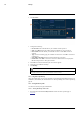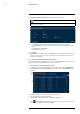User's Manual
Table Of Contents
- 1 Important Safeguards
- 2 Package Contents
- 3 Recorder Overview
- 4 Basic System Setup
- 5 Camera Installation
- 6 Using the Mouse
- 7 Using the On–Screen Display
- 8 Recording
- 9 Playback
- 10 Backup
- 11 Motion Detection
- 12 Face Detection
- 13 Active Deterrence
- 14 Managing Passwords and User Accounts
- 15 Using the Main Menu
- 16 Smart Home & Voice Assistance
- 17 Pan/Tilt/Zoom (PTZ) Cameras
- 18 Connecting Audio Devices
- 19 Replacing the Hard Drive
- 20 DDNS Setup (Advanced)
- 21 Troubleshooting
- 22 Technical Specifications
- 23 Notices
Playback9
2. From the Live View display, right-click to open the Quick Menu, then click Playback.
3. Click the dropdown and select From IO Device.
4. Click Browse to locate the video file on your USB flash drive.
5. Double-click the video file you want to open from the file list to start playback.
9.4 Smart Search
Play back all recordings from a single channel with motion in a specific area of the camera
image.
To perform a Smart Search:
1. From the Live View display, right-click to open the Quick Menu, then click Playback.
2. Use the calendar on the right to select the day to playback.
3. Check a single channel you want to play back. Click the icon to the right of the channel name
to choose the video quality (
for Main Stream, for Sub Stream).
4. Click inside the video bar to select the playback time. The system will begin playing back
video from the selected time.
5. Click
to configure an area for Smart Search.
6. The camera image appears with a grid overlay. Click or click-and-drag to add / remove
squares from the grid. Solid blue areas mark the area of the image that will be searched for
motion events.
7. Click
to begin Smart Search.
9.5 Video Clip Backup
Video clip backup allows you to select a duration of video during playback mode and save it to a
USB device (not included).
To use video clip backup:
1. Connect the USB thumb drive (not included) to a free USB port on the recorder.
2. From the Live View display, right-click to open the Quick Menu, then click Playback.
3. Use the calendar on the right to select the day to playback.
4. Check the channels you want to play back. Click the icons to the right of each channel name
to choose the video quality (
for Main Stream, for Sub Stream).
#LX400111; r. 5.0/56648/56651; en-US 23