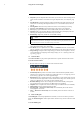User's Manual
Table Of Contents
- 1 Important Safeguards
- 2 Package Contents
- 3 Recorder Overview
- 4 Basic System Setup
- 5 Camera Installation
- 6 Using the Mouse
- 7 Using the On–Screen Display
- 8 Recording
- 9 Playback
- 10 Backup
- 11 Motion Detection
- 12 Face Detection
- 13 Active Deterrence
- 14 Managing Passwords and User Accounts
- 15 Using the Main Menu
- 16 Smart Home & Voice Assistance
- 17 Pan/Tilt/Zoom (PTZ) Cameras
- 18 Connecting Audio Devices
- 19 Replacing the Hard Drive
- 20 DDNS Setup (Advanced)
- 21 Troubleshooting
- 22 Technical Specifications
- 23 Notices
Using the On–Screen Display
7
• Using the mouse, click on a field where alphanumeric characters are entered, such as the user
name and password fields.
• The Full Keypad opens:
• Click Shift to switch between uppercase and lowercase characters.
• Right-click to close the Full Keypad.
To use the Number Keypad:
• Using the mouse, click on a field where numeric characters are entered, such as the date or
time fields.
• The Number Keypad opens:
• Right-click to close the Number Keypad.
#LX400111; r. 5.0/56648/56651; en-US 15