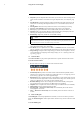User's Manual
Table Of Contents
- 1 Important Safeguards
- 2 Package Contents
- 3 Recorder Overview
- 4 Basic System Setup
- 5 Camera Installation
- 6 Using the Mouse
- 7 Using the On–Screen Display
- 8 Recording
- 9 Playback
- 10 Backup
- 11 Motion Detection
- 12 Face Detection
- 13 Active Deterrence
- 14 Managing Passwords and User Accounts
- 15 Using the Main Menu
- 16 Smart Home & Voice Assistance
- 17 Pan/Tilt/Zoom (PTZ) Cameras
- 18 Connecting Audio Devices
- 19 Replacing the Hard Drive
- 20 DDNS Setup (Advanced)
- 21 Troubleshooting
- 22 Technical Specifications
- 23 Notices
Using the On–Screen Display
7
2. Playback: Opens the Playback Menu. This allows you to search for video recordings saved
on the recorder’s hard drive. For details on using the Playback menu, see 9 Playback, page
20.
3. Pan/Tilt/Zoom: Control and configure settings for Pan-Tilt-Zoom (PTZ) cameras. For full
instructions on connecting and using PTZ cameras, see 17 Pan/Tilt/Zoom (PTZ) Cameras,
page 82.
4. Viewing Modes: Select how many channels are shown on screen during live viewing.
5. Previous / Next Channel(s): Change the display to the previous / next channel(s).
6. Info: Displays system information, such as model number, device ID, IP address, etc.
7. Sequence: Start or stop Sequence Mode. In Sequence Mode, the system display will auto-
matically cycle through connected channels every few seconds.
8. Disable Beep: Temporarily disable the current audible warning.
NOTE
Audible warnings can be given for a wide range of events, such as hard drive issues, network connectivity,
motion detection events and more. Disabling the current audible alarm using the Quick Menu will silence
the recorder only for a short time, then audible warnings will continue.
9. Manual Record: Select manual recording and snapshot options. See 8.4 Setting up Sched-
uled or Manual Recording, page 18 for details.
10. Live Mode: Select two options from Live Mode. 1) Continuous for a full view of all chan-
nels live streaming or set to 2) AI to include Face Detection events on the right of the screen.
11. Image Settings: Configure camera image settings per channel, such as brightness, contrast,
etc. For full details on configuring camera image settings, see 15.6.1 Adjusting Camera Im-
age Settings, page 56.
7.3 Camera Toolbar
The Camera Toolbar lets you perform quick functions for a specific channel on the recorder.
To use the Camera Toolbar:
• Hover the mouse near the top of a channel with a connected camera.
1. Instant Playback: Plays back recent video from the selected channel. By default, instant
playback is set to play the last 5 minutes of recorded video. See 15.8.1 Configuring General
System Settings, page 64 to set a custom playback length.
2. Digital Zoom: Click to enable digital zoom. Click-and-drag over the camera image to zoom
in on the selected area. Right-click to return to the full camera image. You can then repeat to
zoom in on a different area, or click the icon again to disable zoom.
3. Real-time Backup: Click to start recording the current channel manually. Click again to
stop recording and save the video file to a USB flash drive (not included).
4. Snapshot: Save a snapshot of the current camera image to a USB flash drive (not included).
5. Mute/Unmute: Click to mute/unmute listen-in audio.
6. Warning Light — Deterrence Cameras Only: Click to manually turn on the camera’s
warning light for 10 seconds.
7. Siren — Deterrence Cameras Only: Click to manually turn on the camera’s siren for 10
seconds.
7.4 On-Screen Keypads
The Full Keypad is used to input alphanumeric characters, such as in user name or password
fields. The Number Keypad is used to input numeric characters only, such as in the time or date
fields.
To use the Full Keypad:
#LX400111; r. 5.0/56648/56651; en-US 14