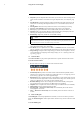User's Manual
Table Of Contents
- 1 Important Safeguards
- 2 Package Contents
- 3 Recorder Overview
- 4 Basic System Setup
- 5 Camera Installation
- 6 Using the Mouse
- 7 Using the On–Screen Display
- 8 Recording
- 9 Playback
- 10 Backup
- 11 Motion Detection
- 12 Face Detection
- 13 Active Deterrence
- 14 Managing Passwords and User Accounts
- 15 Using the Main Menu
- 16 Smart Home & Voice Assistance
- 17 Pan/Tilt/Zoom (PTZ) Cameras
- 18 Connecting Audio Devices
- 19 Replacing the Hard Drive
- 20 DDNS Setup (Advanced)
- 21 Troubleshooting
- 22 Technical Specifications
- 23 Notices
Using the On–Screen Display
7
Use the system’s on–screen display to navigate menus and configure options and settings.
NOTE
To access the on-screen display, you must connect the included mouse and a monitor (not included) to the re-
corder. See 4 Basic System Setup, page 6 for full instructions.
7.1 Navigation Bar
The Navigation Bar along the bottom of the recorder’s Live View display allows you to access
the Main Menu and control basic functions of the recorder.
To show the Navigation Bar:
• Hover the mouse pointer near the bottom of the Live View screen.
NOTE
You can also lock the Navigation Bar to have it displayed at all times. See below for details.
1. Main Menu: Select for quick access to main operational settings, such as playback, backup,
network. and shutdown. See , page for full instructions on using the Main Menu.
2. Viewing Modes: Select how many channels are shown on screen during live viewing.
3. Previous / Next Channel(s): Display previous / next channel(s) in single or quad channel
viewing mode.
4. Sequence Mode: Start or stop Sequence Mode. In Sequence Mode, the system display will
automatically cycle through connected channels every few seconds.
5. Playback: Opens the Playback Menu. This allows you to search for video recordings saved
on the recorder’s hard drive. For details on using the Playback menu, see 9 Playback, page
20.
6. Information: Displays system information, such as model number, device ID, IP address,
etc.
7. Network: View and configure network options, including setting a dynamic or static IP ad-
dress. For full instructions on configuring network options, see 15.7.1 Selecting DHCP or
Static IP Address (TCP/IP), page 60.
8. Hard Drive Manager: Configure hard drive read/write options (see 15.9.6 Configuring
Hard Drive Type, page 72 for details) or format drives (see 15.9.5 Formatting the Hard
Drive, page 72 for details).
9. Updates: Check for available firmware updates — requires an Internet connection.
10. Warning Light & Siren — Deterrence Cameras Only: Click to activate warning lights
and sirens for all connected deterrence cameras. Click again to deactivate.
11. System Date & Time
12. Lock Navigation Bar: Choose to always show the Navigation Bar on screen (
) or hide
it until the mouse pointer is near the bottom of the screen (
).
7.2 Quick Menu
The Quick Menu gives you quick access to functions which can also be accessed using the Nav-
igation Bar.
To open the Quick Menu:
• Right-click anywhere on the Live View screen.
1. Main Menu: See , page for full instructions on using the Main Menu.
#LX400111; r. 5.0/56648/56651; en-US 13