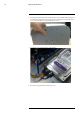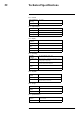User's Manual
Table Of Contents
- 1 Important Safeguards
- 2 Package Contents
- 3 Recorder Overview
- 4 Basic System Setup
- 5 Camera Installation
- 6 Using the Mouse
- 7 Using the On–Screen Display
- 8 Recording
- 9 Playback
- 10 Backup
- 11 Motion Detection
- 12 Face Detection
- 13 Active Deterrence
- 14 Managing Passwords and User Accounts
- 15 Using the Main Menu
- 16 Smart Home & Voice Assistance
- 17 Pan/Tilt/Zoom (PTZ) Cameras
- 18 Connecting Audio Devices
- 19 Replacing the Hard Drive
- 20 DDNS Setup (Advanced)
- 21 Troubleshooting
- 22 Technical Specifications
- 23 Notices
Troubleshooting21
When a malfunction occurs, it may not be serious or difficult to correct. The following chart con-
tains solutions to most common problems. Please refer to the topics below before calling Lorex
Technical Support.
Error Possible Causes Solutions
System is not receiving power, or
is not powering up.
Cable from power adapter is loose
or is unplugged.
• Confirm that all cables are con-
nected correctly.
• Confirm that the power adapter
is securely connected to the
back of the unit.
Cables are connected, but system
is not receiving sufficient power.
• Confirm that the system is
powered on (LED indicators on
the front should be ON).
• If the unit is connected through
a power bar or surge protector,
try bypassing the bar and con-
necting the power directly to
the wall outlet.
• Confirm that there is power at
the outlet:
◦ Connect the power cable to
another outlet.
◦ Test the outlet with another
device (such as a lamp or
phone charger).
Hard drive is not detected by the
system.
Hard drive cables are loose or not
properly connected.
Remove the housing and check
that hard drive cables are firmly
connected.
There is no hard drive in the
system.
Open the housing and install com-
patible hard drive. Make sure to
format the drive after installing.
For details, see 15.9.5 Formatting
the Hard Drive, page 72.
Hard drive is full (0%) and the unit
is no longer recording.
Overwrite is not enabled. If hard drive overwrite is not en-
abled, the system will stop record-
ing when the hard drive is full. For
instruction on enabling hard drive
overwrite, see 8.5 Configuring
Hard Drive Overwrite, page 19.
Cannot enable Face Detection. Person and/or Vehicle detection is
enabled on a channel.
For Face Detection to be enabled
on any channel, Person and/or Ve-
hicle detection must be disabled on
all channels first.
There is no picture on monitor/TV
after connecting it to the recorder.
Monitor/TV not detected by
recorder.
Power off the monitor/TV and the
recorder. Power on the monitor/TV,
and then power on the recorder.
Input channel for recorder not se-
lected on monitor/TV.
Ensure that the monitor/TV is set
to the input channel that the re-
corder is connected to.
Video cable is loose or has become
disconnected.
Check the video cable connection
to the recorder and the monitor/TV.
Camera is not compatible with the
recorder.
Visit lorex.com/compatibility and
navigate to D861 Series for a list
of all compatible cameras.
Mouse not detected by system. Mouse cable is not firmly con-
nected to the system, or the mouse
is not connected to the system.
Firmly connect the mouse cable to
one of the USB ports.
System needs to be reset. Power off the system (disconnect
power cable). Firmly connect a
USB mouse to one of the USB
ports. Reconnect the power cable
to the 12V DC port on the rear
panel.
#LX400111; r. 5.0/56648/56651; en-US 97