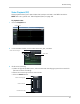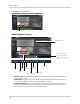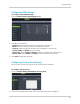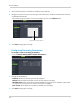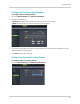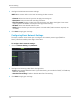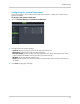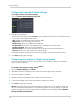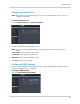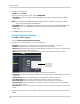Owner's Manual
72
Remote Viewing
Configuring E-mail Notification Settings
To configure e-mail notification settings:
1 Click the Remote Set
ting>Network> Email
2 Configure the following:
• Ema
il drop-down menu: Select Defa
ult to use the default Lorex email server. Select Custom
to use your custom SMTP email server.
• SSL: Enable or disable Secure Socket Layer (SSL).
• SMTP Port: Enter your SMTP port number*.
• SMTP Server: Enter your SMTP server address*.
• Sender Email: Enter the e-mail address that is sending out the notification*.
• Sender Password: Enter the e-mail password*.
• Receiver Email: Enter the email address of the person receiving the notification.
• Interval: Select the e-mail notification interval range.
*Available only when you select Custom email settings
in the Email drop-down menu.
3 Click Sav
e to apply your settings.
Configuring your system to "beep" during motion
You can set your system to "beep" during motion. This is useful to notify you if someone
enters or exits a premise.
To configure the system to "beep" during
motion:
1 Click the Remote Setting ta
b>Motion.
2 Beside the Channel drop-down menu, select the
channel you wish to configure.
3 Select the "Enable" checkbox.
4 Beside the Buzzer drop-down menu, select the buzzer duration.
5 In the video window, select the area you wish to monitor for motion.
6 Click Sav
e to apply your settings.
Result: The system
beeps when it detects motion, and a green "M" icon appears. The green
"M" icon indicates that the system is only detecting motion, but not recording. To have the
system record motion events, enable motion recording in the recording calendar (Remote
Setting tab>Record>Schedule).