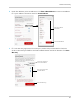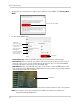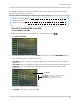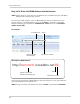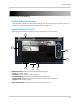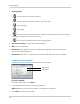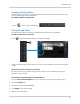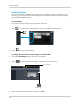Owner's Manual
57
Remote Connectivity
Click Save to register your product for DDNS. A confirmation email will be sent to the email
address used to register for My Lorex.
You will need this information for r
em
ote access to your system. Record your information below:
Step 3 of 4: Enable DDNS on the DVR
To enable DDNS in your DVR:
1 Right-click to
open the menu bar and click the Main Menu button ( ).
2 Click Network>DDNS.
3 In the DDNS drop-down menu, select Enabl
e. Beside Server, select LOREXDDNS (default).
4 Enter the following into the DDNS Setup menu:
• Host Name:
Enter the Domain name/URL Request that was emailed to you after DDNS
registration.
• User Name: Enter your DDNS User Name that was e-mailed to you after DDNS registration.
• Password: Enter your DDNS Device Password that was e-mailed to you after DDNS
registration.
5 Click A
pply to save your settings. Click OK.
Domain name/URL Request:
DDNS User Name:
DDNS Device password:
Host Name: Enter Domain name/URL Request
User Name: Enter DDNS User Name
Password: Enter DDNS Device Password
Select Enable
tomsmith
tsmith01
******
Example of entering DDNS information in the DDNS setup menu.