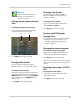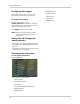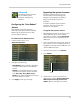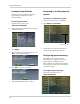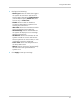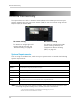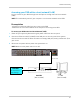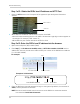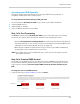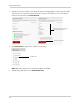Owner's Manual
53
Remote Connectivity
Accessing your DVR Remotely
Setting up remote connectivity allows you to view your DVR from any computer or
compatible mobile device with internet access.
To set up remote connectivity
wi
th your DVR, you must:
1 Port Forward ports 80, 9000, and 1025 on
your router to your DVR’s IP address
2 Create a DDNS account
3 Enable DDNS on the DVR
4 Enter the DDNS information into the DVR
Step 1 of 4: Port Forwarding
You must port forward ports 80, 9000, and 1025 on your router before you can remotely
connect to your system. There are several methods to port forward your router:
• Use the L
orex Auto Port Forwarding Wizard (PC only) to port forward the required ports
(see CD
for details). For instructions on how to use the Auto Port Forwarding Wizard, see
“Appendix E: Internet Setup Wizard (PC only)” on page 100.
• Manually port forward the required ports on your router to your DVR’s IP address by
foll
owing your router manufacturer’s instructions.
NOTE: If the abo
ve ports are not forwarded on your router, you will not be able to access
your system remotely.
Step 2 of 4: Create a DDNS Account
Lorex offers a free DDNS service for use with your system. A DDNS account allows you to
set up a web site address that points back to your local network. This allows you to connect
to your system remotely. You must create a DDNS account in the same network as your
DVR.
To setup your free Lorex DDNS account:
1 I
n your browser, go to www
.lorexddns.net and click Step 1.
Click Step 1