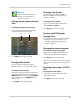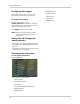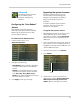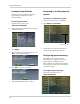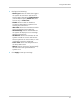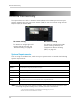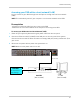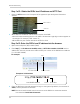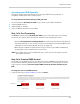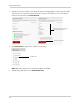Owner's Manual
52
Remote Connectivity
Step 1 of 2 : Obtain the DVR’s local IP address and HTTP Port
1 Press the PTZ button on the front panel of the system to open the System Information
window.
2 Write down the IP address and HTTP Port number of the DVR.
• A l
ocal IP looks something like this: 192.168.5.118. Note
that single digit n umbers appear as
three digits. For example, "005" means "5".
• Write down the port number beside the HTTP Port field.
Step 2 of 2: Enter the DVR’s local IP address into the browser
1 Open Internet Explorer (PC) or Safari (Mac).
2 Enter http://, the IP a
ddress of the DVR, colon and HTTP Port number of the DVR into the
address bar. You must include colon and the HTTP port number of the DVR after the address
(i.e. 192.168.5.118:80)
For example:
3 Ent
er the DVR username and password to log in to the system. By default, the username is
ad
min, and the password is left blank.
NOTE: You must install ActiveX controls to connect to the DVR. Click inside the attention
bar and
select Install ActiveX controls.
HTTP Port
DVR IP address
Local DVR IP Address
HTTP Port number
Colon
Example of a LAN address
http://192.168.5.118:80
Local DVR IP Address
Colon
HTTP Port