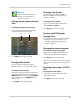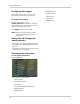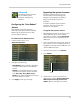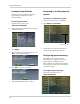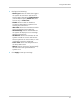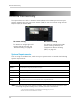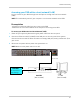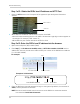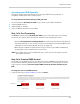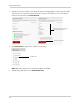Owner's Manual
47
Using the Main Menu
Advanced
The Advanced menu allows
you to update system
firmware, load system
defaults.
Configuring the "Auto Reboot"
feature
Auto Reboot allows the system to
restart during a specified time and date.
Restarting the system every so often
ensures system stability.
To enable the Auto Reboot feature:
1 F
rom the main menu, click
Adv
anced>Maintain.
2 Configure the following:
• Auto Reboot: Se
lect Enable or Disable to
activate or deactivate the Auto Reboot
feature.
• Reboot: In the drop down menu, select
how often the system restarts. Choose
from Every day, Every Week, Every
Month. Enter the desired day and time you
want the system to restart.
3 Click A
pply to save your settings.
Upgrading the system firmware
The latest firmware version can be
found at www.lorextechnology.com.
Navigate to the appropriate product
page, and locat
e your system’s
firmware.
Firmware updates improve system
reliabil
ity, and may include new
features for the system.
To upgrade the system firmware:
1 Download and extract the firmware into a
blank
USB flash drive. The firmware
should be in a folder named dvrupgrade.
Ensure that this is the only folder in the
USB drive.
2 Insert the flash driv
e into the rear panel of
your system. Ensure the USB flash drive is
plugged into the appropriate USB port, and
not the USB mouse port.
3 From the main menu, click Adv
ance.
4 Click Update.
5 Follow the on-screen instructions to
updat
e the firmware. Do not remove the
USB flash drive during the firmware
update. Wait for the system to reboot.
Update