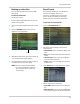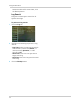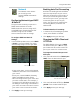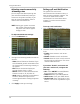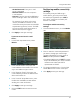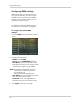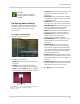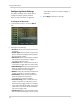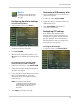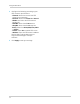Owner's Manual
43
Using the Main Menu
Device
The Device menu allows you
to configure hard drive, PTZ,
settings.
Configuring Hard Drive settings
To format the hard drive:
1 From the main menu, click De
vice.
2 Click the
checkbox under Select to choose
the drive you wish to reformat.
3 Click Fo
rmat HDD.
4 When the warning windo
w appears, click
OK. Wait for the system to format the hard
drive.
To set the hard drive recording mode
(loop recording or line
ar recording):
1 From thhe main menu, click Device>HDD.
2 Select the checkbox beside the hard drive
y
ou wish to configure.
3 In the "Overwrite" drop-down menu, select
Aut
o. (recommended), or select the
desired duration the hard drive should
retain its data.
NOTE: If overwrite recording is
enabl
ed, the system’s hard drive
automatically re-writes the hard
drive’s oldest content (first in
first out).
4 Cl
ick Ap
ply to save your settings.
Formatting a USB memory stick
1 Insert a USB memory stick into the rear
panel of the system.
2 In the main men
u, Device>HDD.
3 Under the "Sel
ect" checkbox, select the
USB memory drive.
4 Click For
mat USB, and follow the
on-screen instructions.
Configuring PTZ settings
If you have a PTZ (pan/tilt/zoom)
camera, you will have to configure the
settings on the system. Please note that
you will need your PTZ manufacturer’s
documentation in order to configure the
PTZ camera on this system.
To configure PTZ settings:
1 In the main men
u, click Device>PTZ.